OwnCloud v10.15.0
| [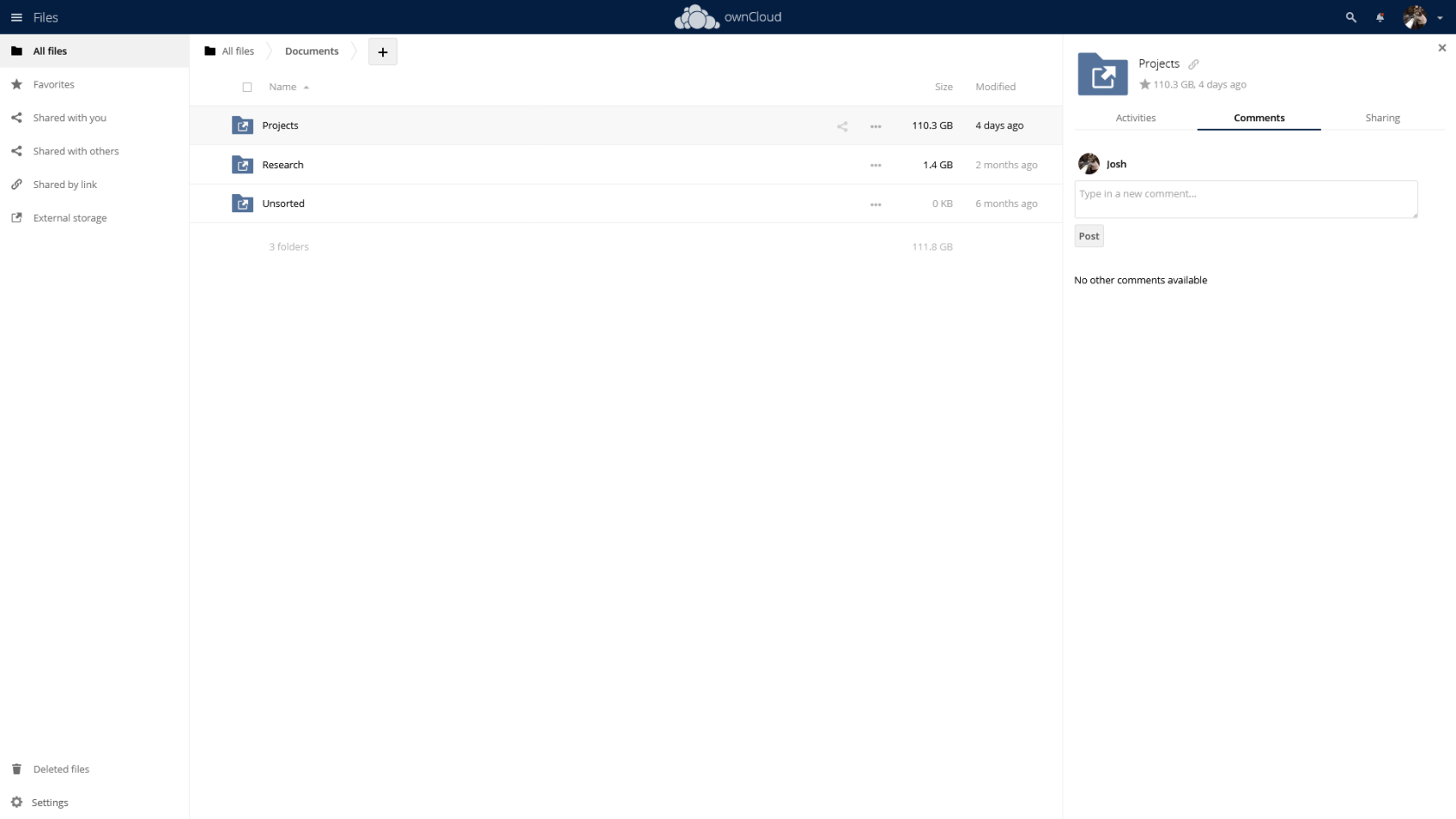](https://hub.subspace.services/uploads/images/gallery/2025-03/screen-shot-2025-03-07-at-13-34-49.png) | [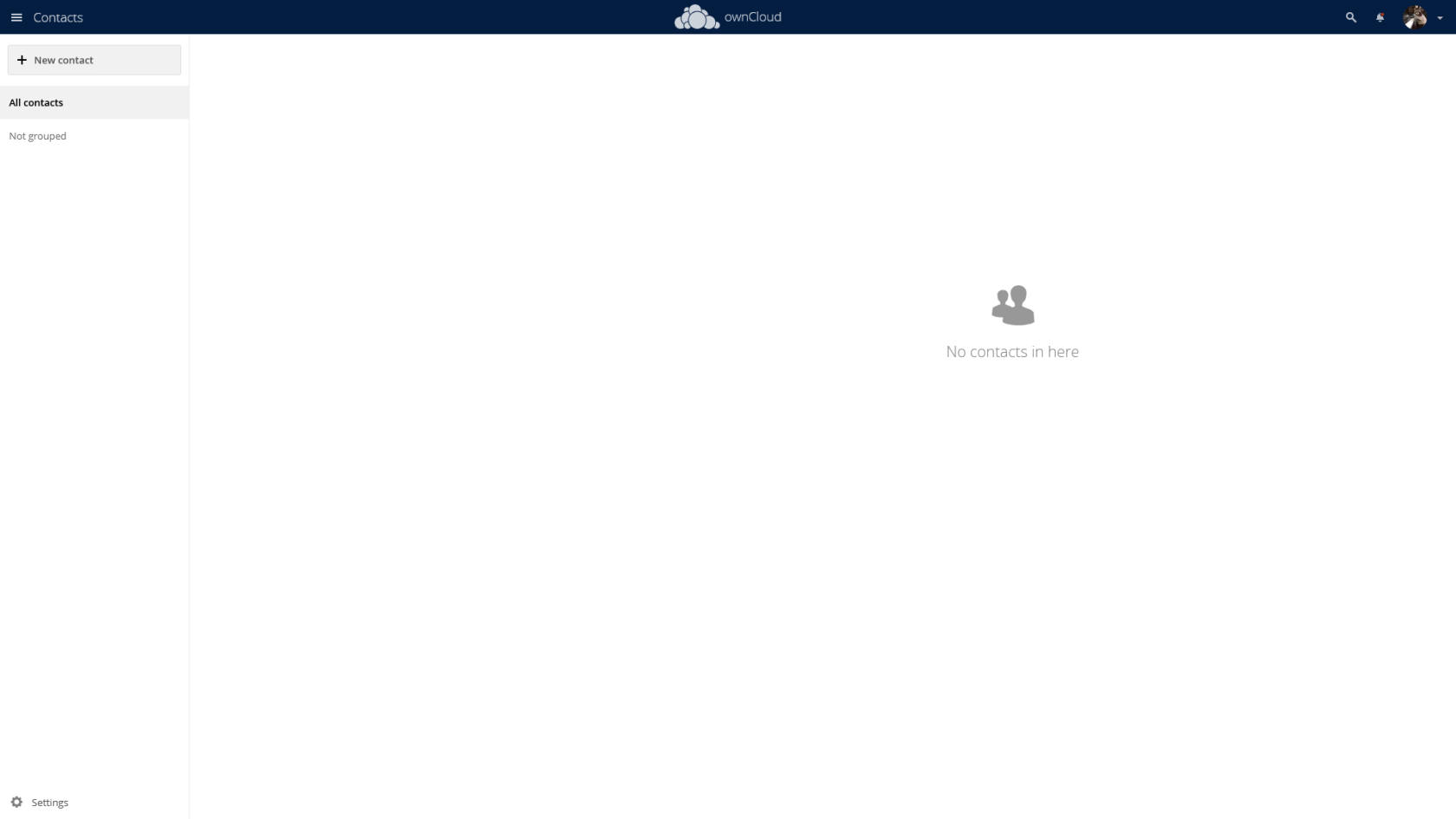](https://hub.subspace.services/uploads/images/gallery/2025-03/screen-shot-2025-03-07-at-13-31-34.png) | [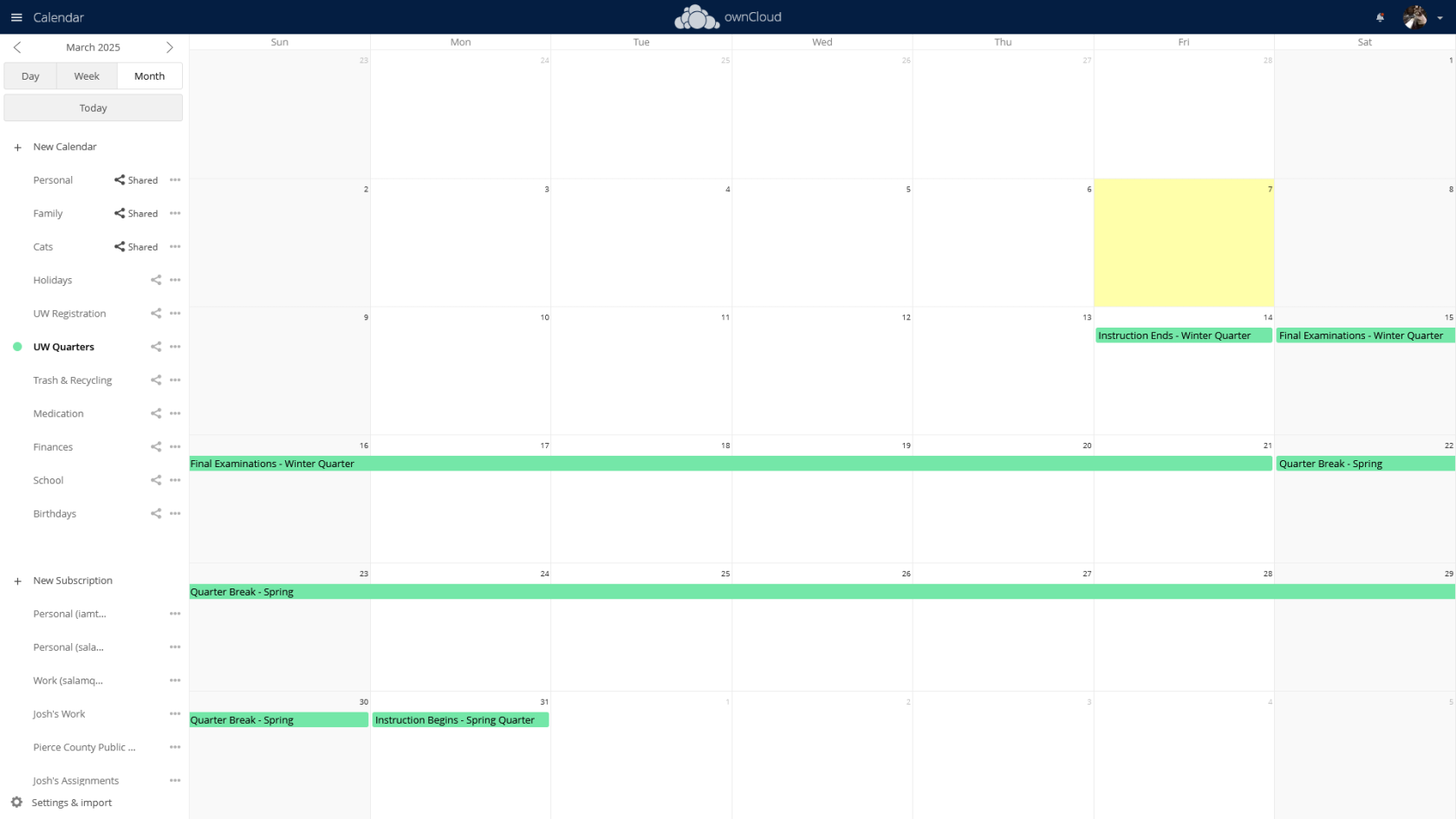](https://hub.subspace.services/uploads/images/gallery/2025-03/screen-shot-2025-03-07-at-13-32-15.png) |
| [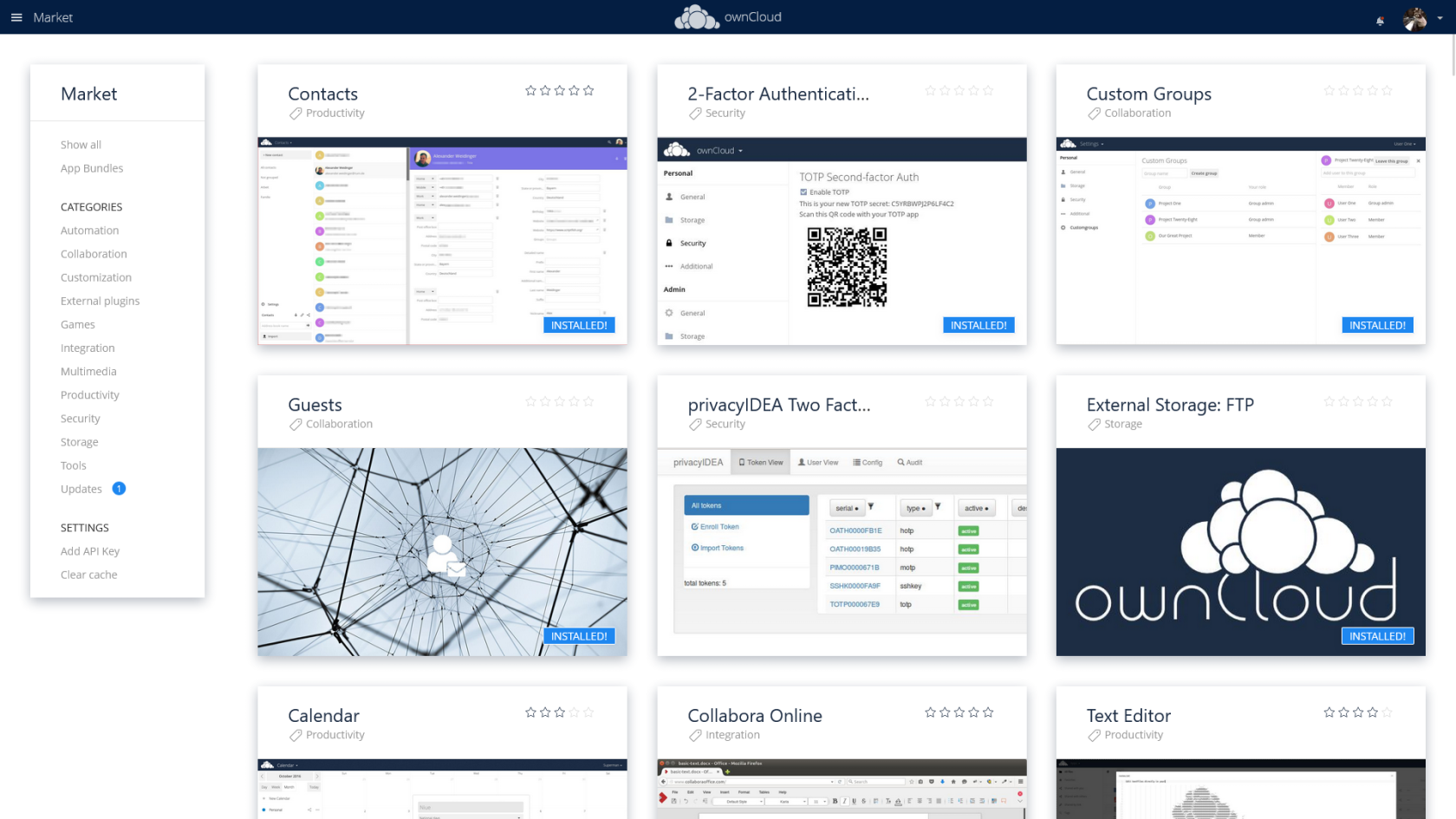](https://hub.subspace.services/uploads/images/gallery/2025-03/screen-shot-2025-03-07-at-13-32-34.png) | [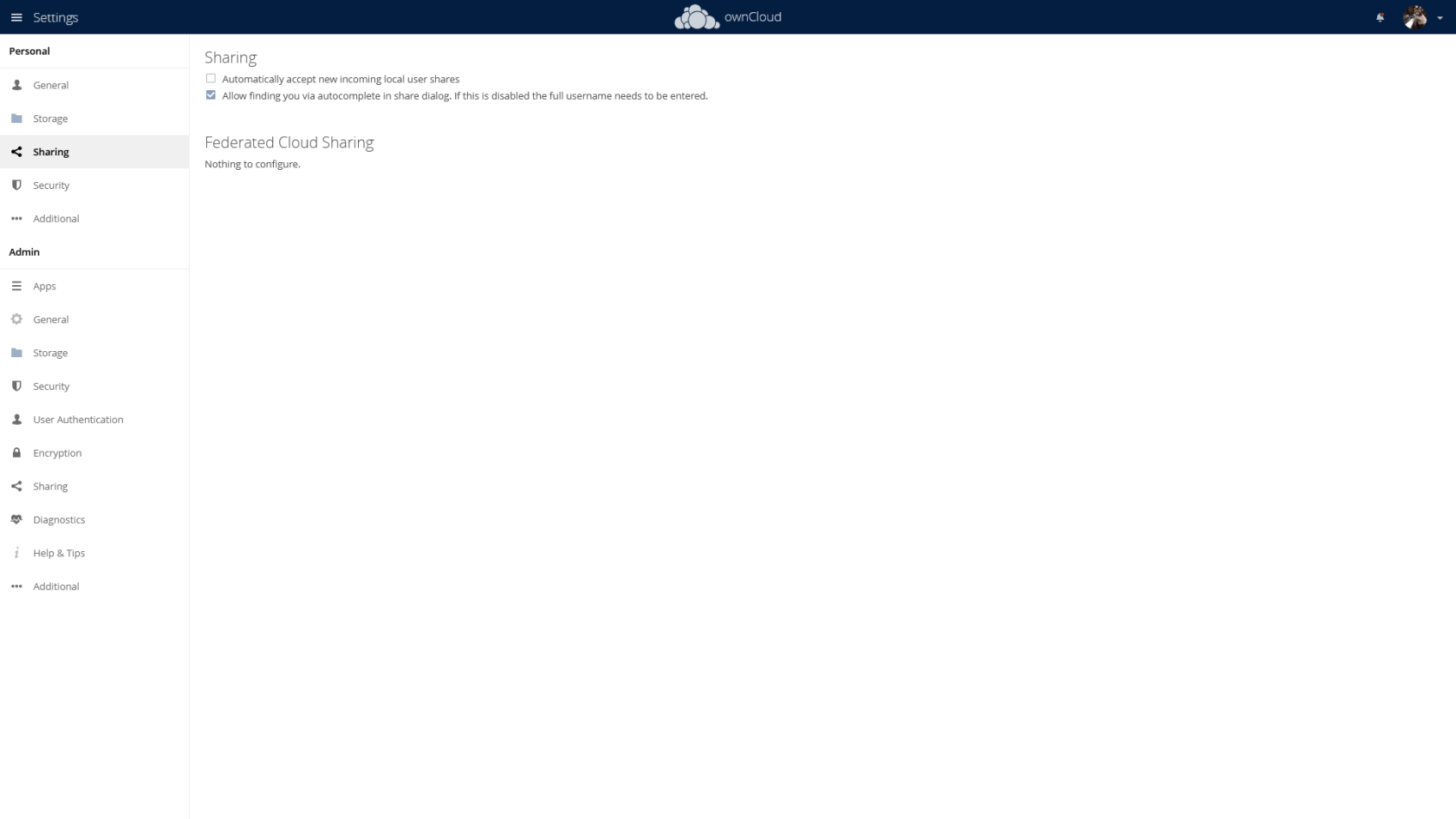](https://hub.subspace.services/uploads/images/gallery/2025-03/screen-shot-2025-03-07-at-13-33-46.png) | [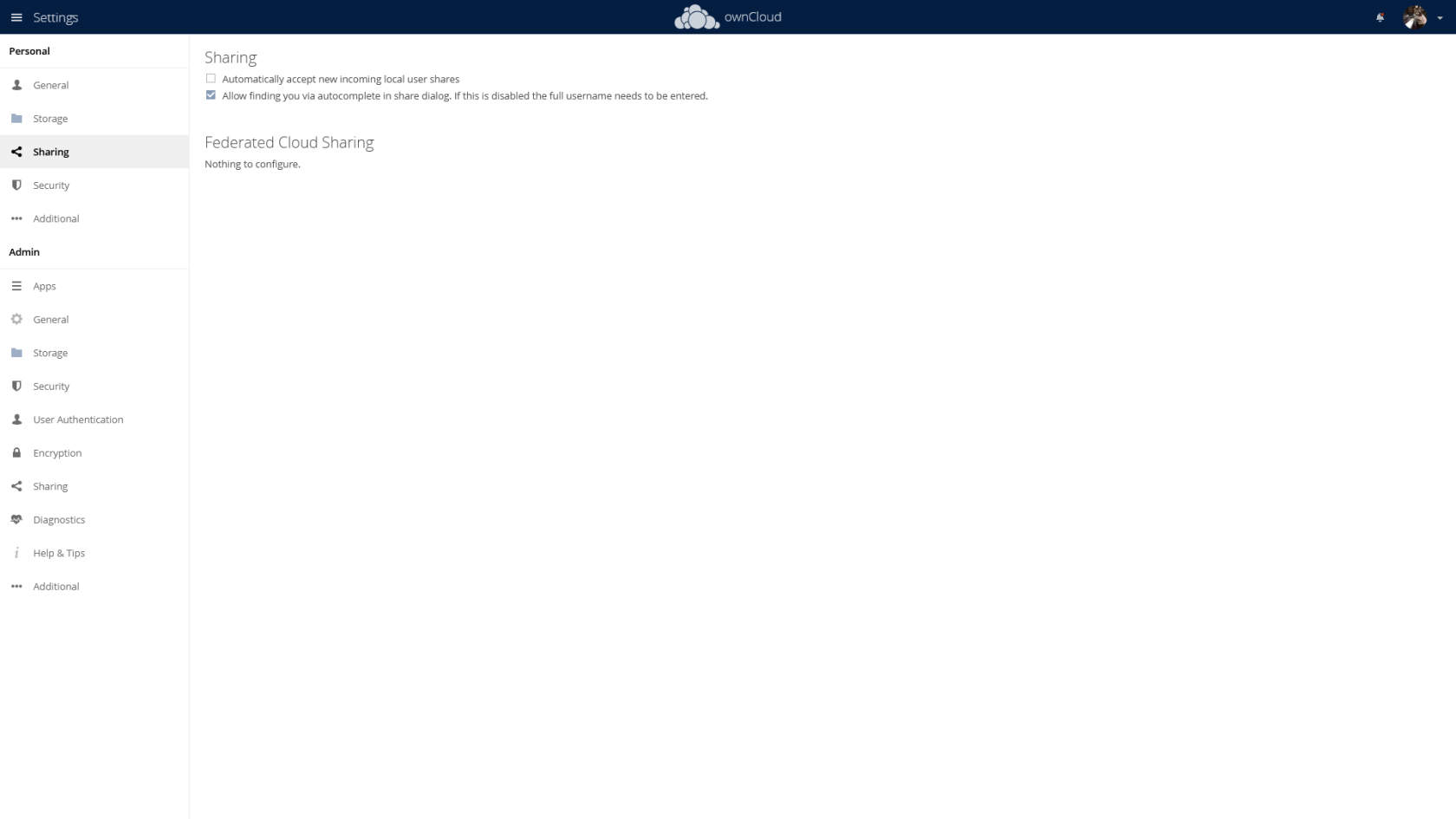](https://hub.subspace.services/uploads/images/gallery/2025-03/zBQscreen-shot-2025-03-07-at-13-33-46.png) |
| [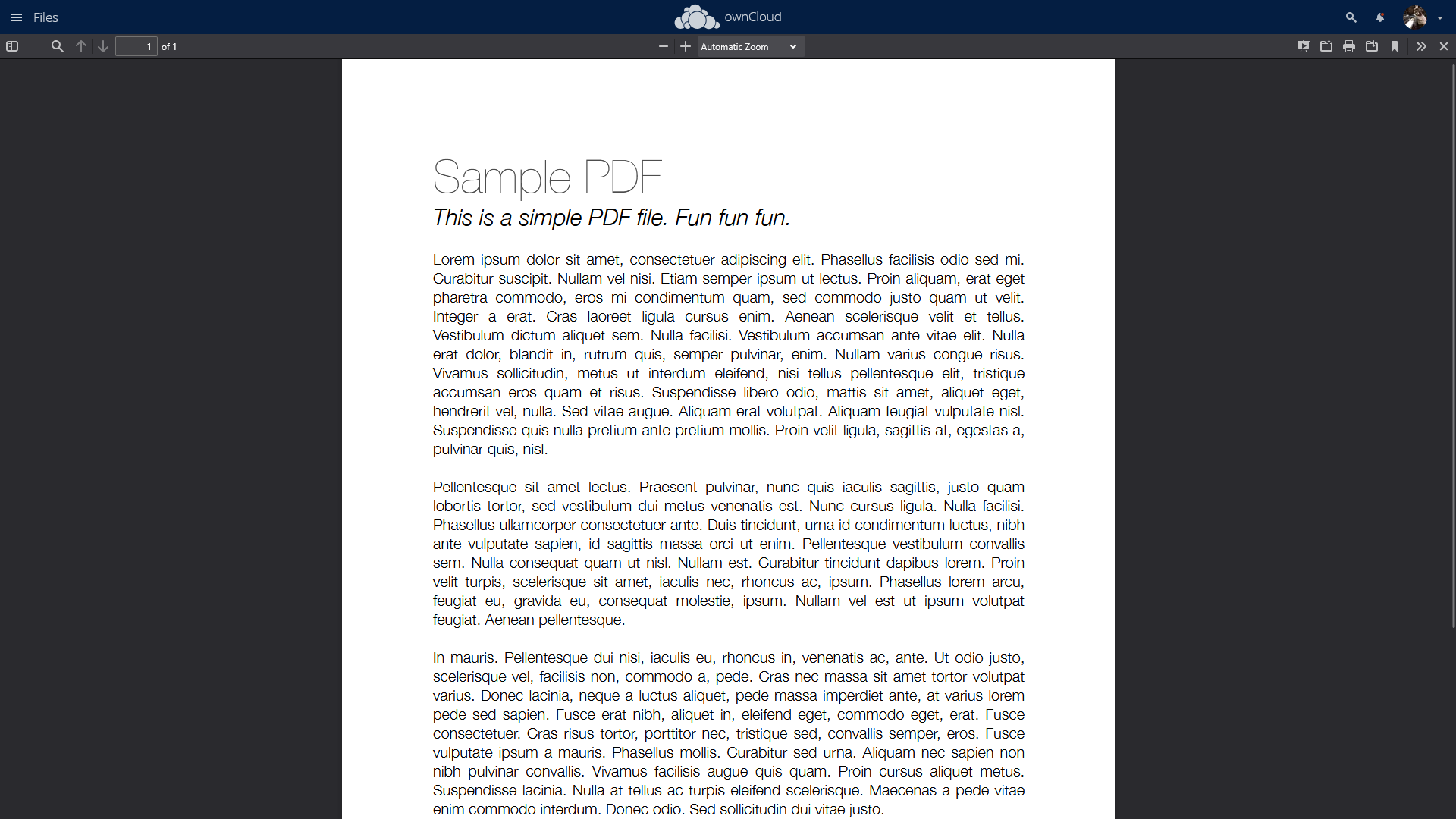](https://hub.subspace.services/uploads/images/gallery/2025-03/screen-shot-2025-03-07-at-16-28-11.png) | [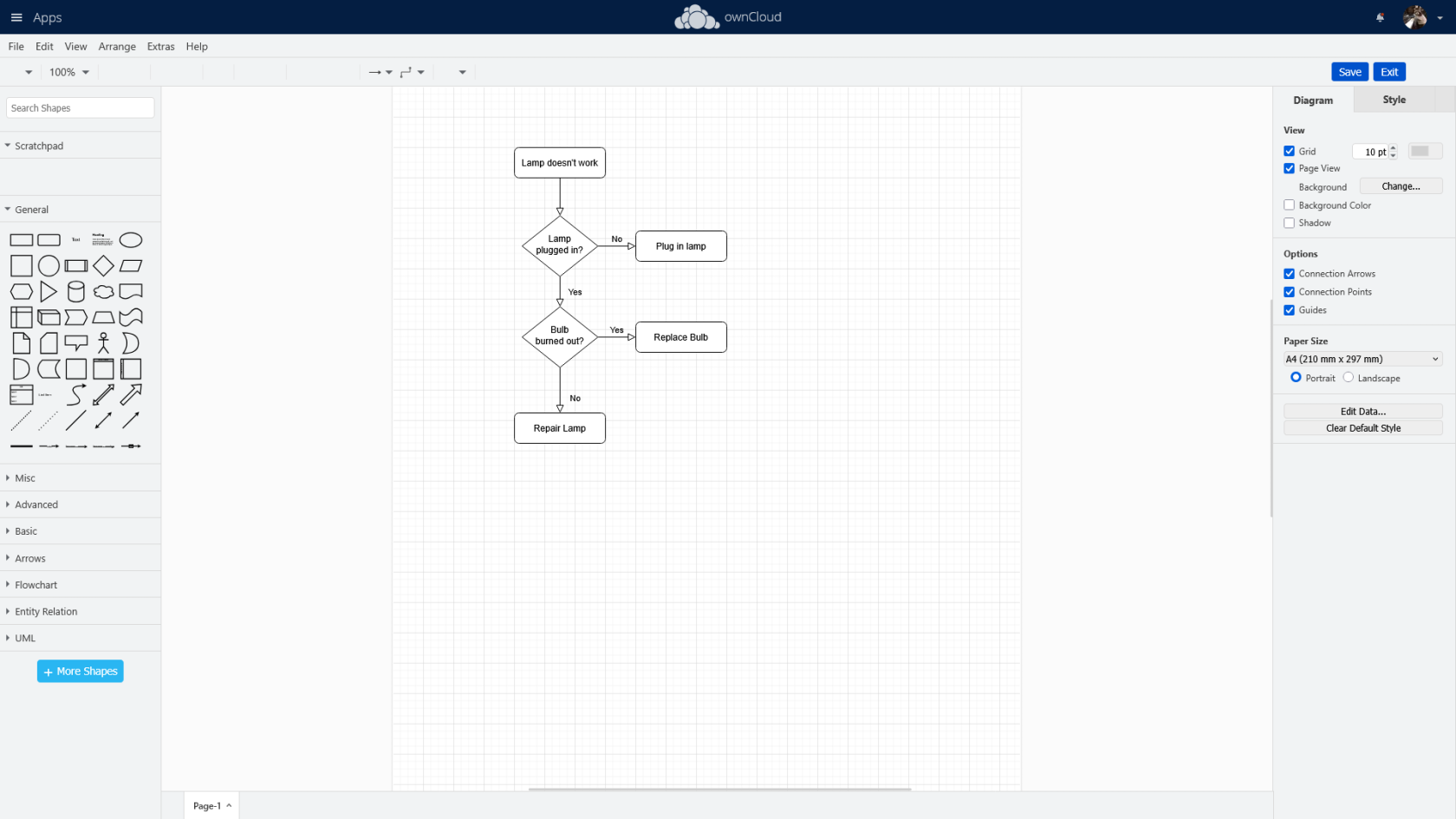](https://hub.subspace.services/uploads/images/gallery/2025-03/screen-shot-2025-03-07-at-16-29-06.png) | [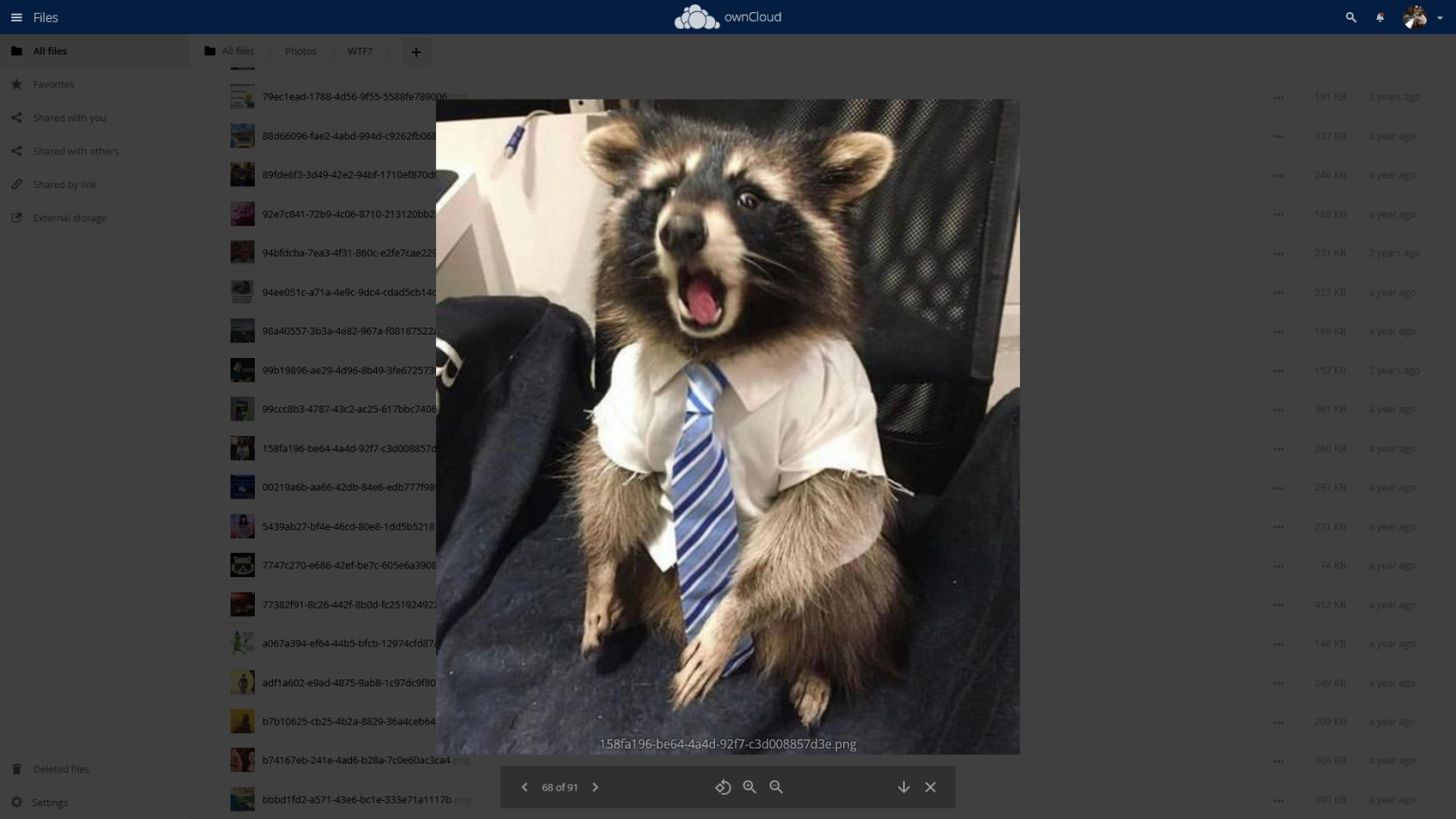](https://hub.subspace.services/uploads/images/gallery/2025-03/screen-shot-2025-03-07-at-16-30-28.png) |
| [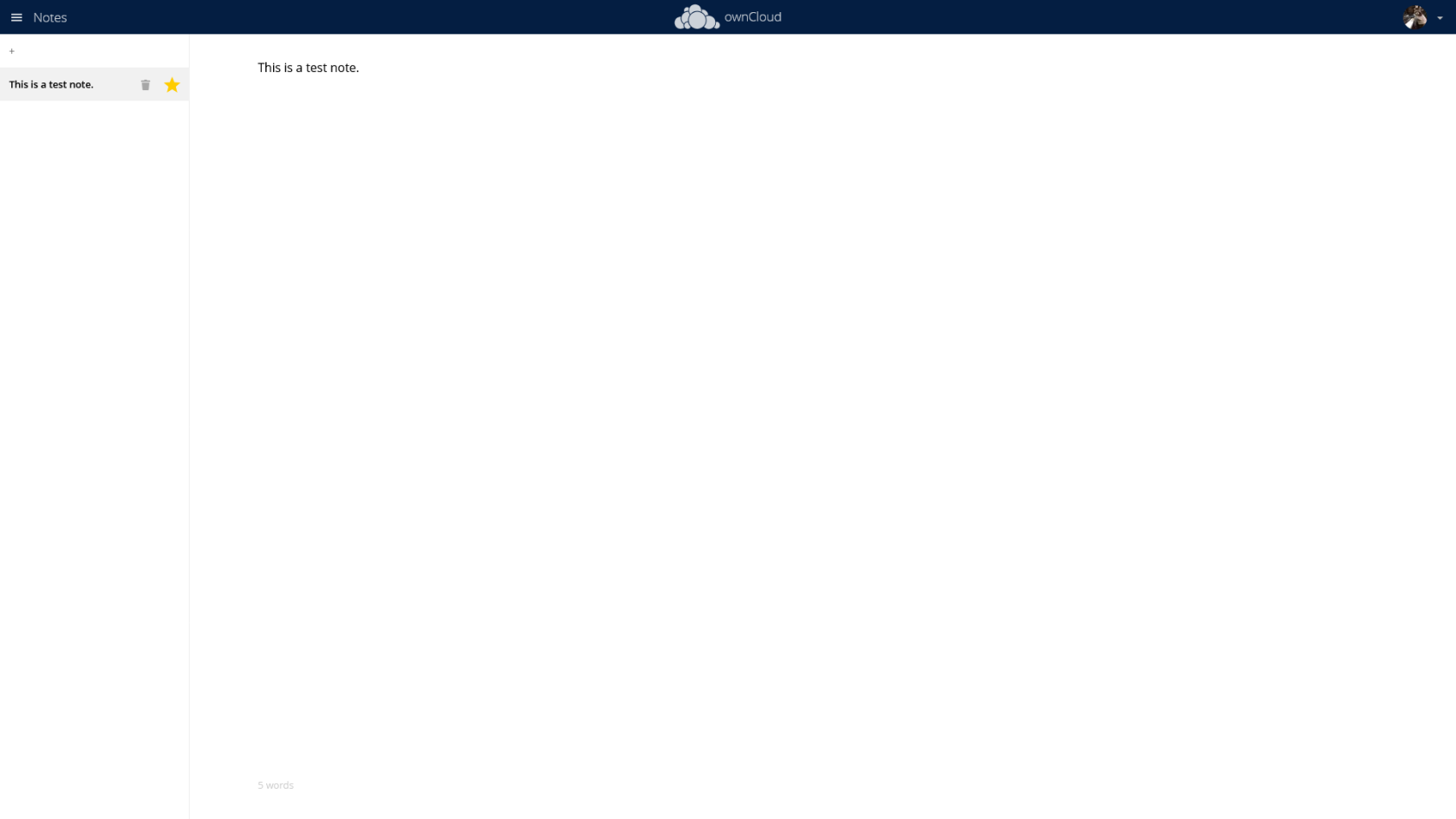](https://hub.subspace.services/uploads/images/gallery/2025-03/screen-shot-2025-03-07-at-16-32-42.png) | [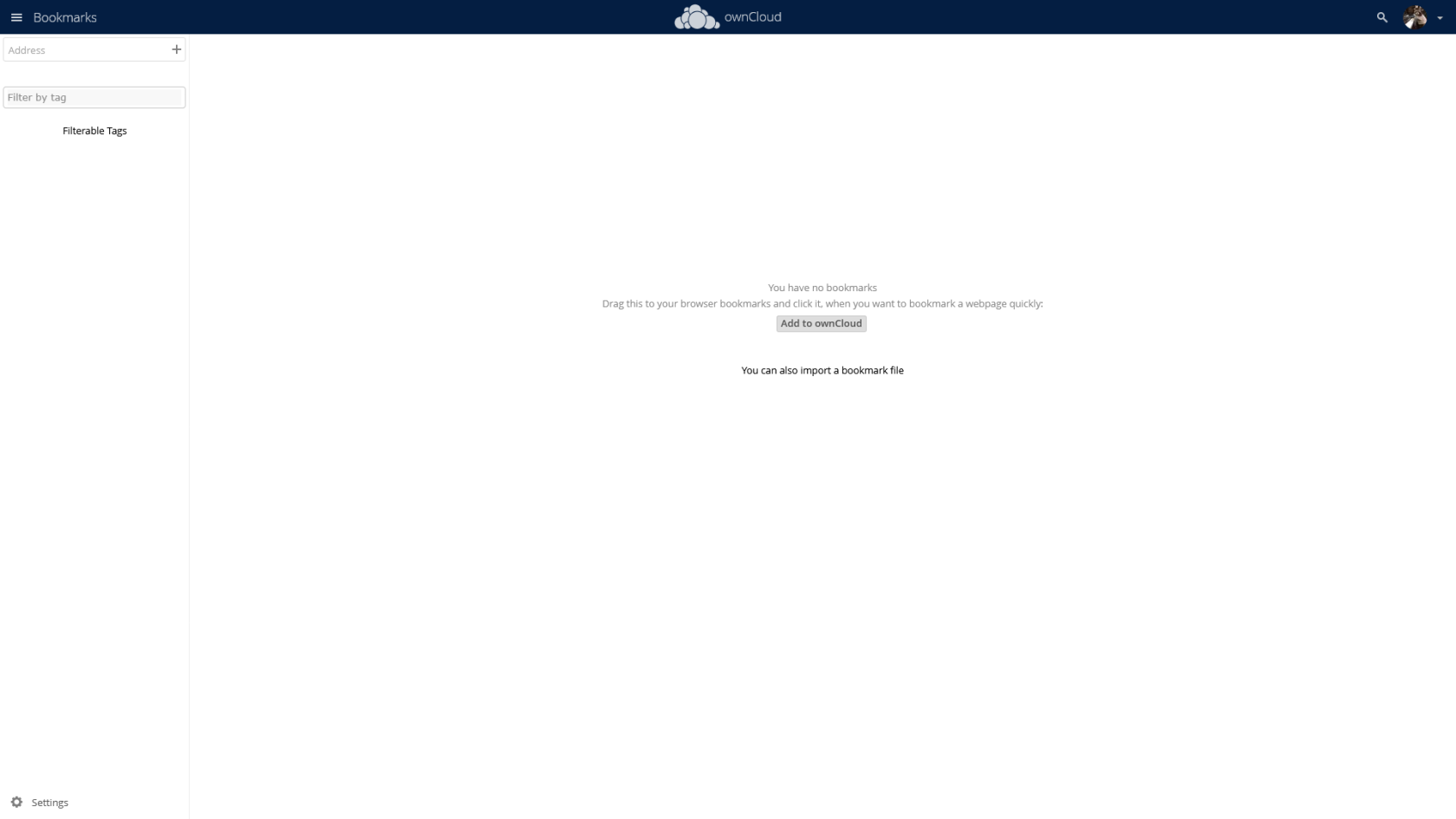](https://hub.subspace.services/uploads/images/gallery/2025-03/screen-shot-2025-03-07-at-16-32-53.png) | [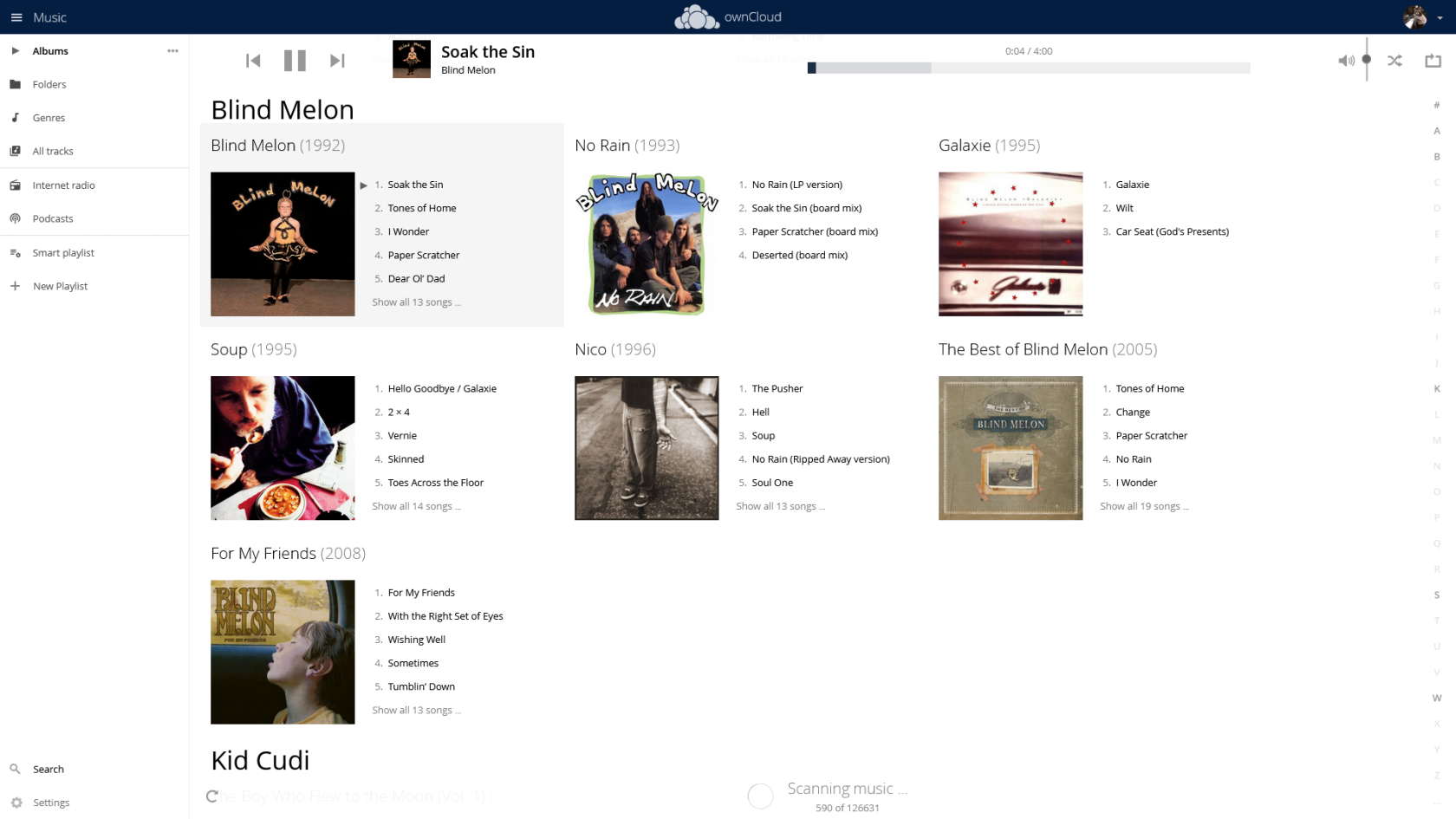](https://hub.subspace.services/uploads/images/gallery/2025-03/screen-shot-2025-03-07-at-16-35-30.png) |
| [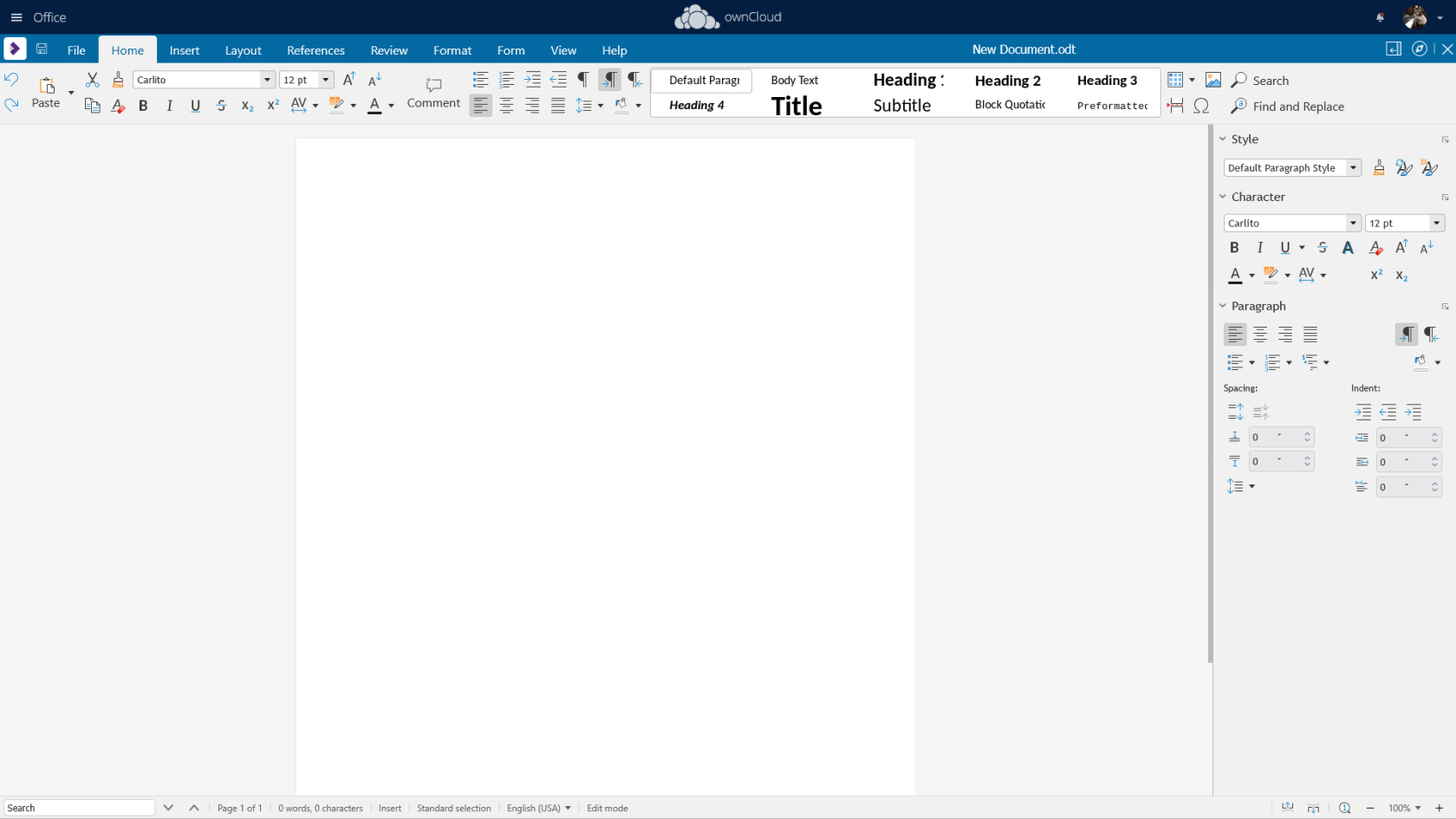](https://hub.subspace.services/uploads/images/gallery/2025-03/screen-shot-2025-03-07-at-16-16-05.png) | [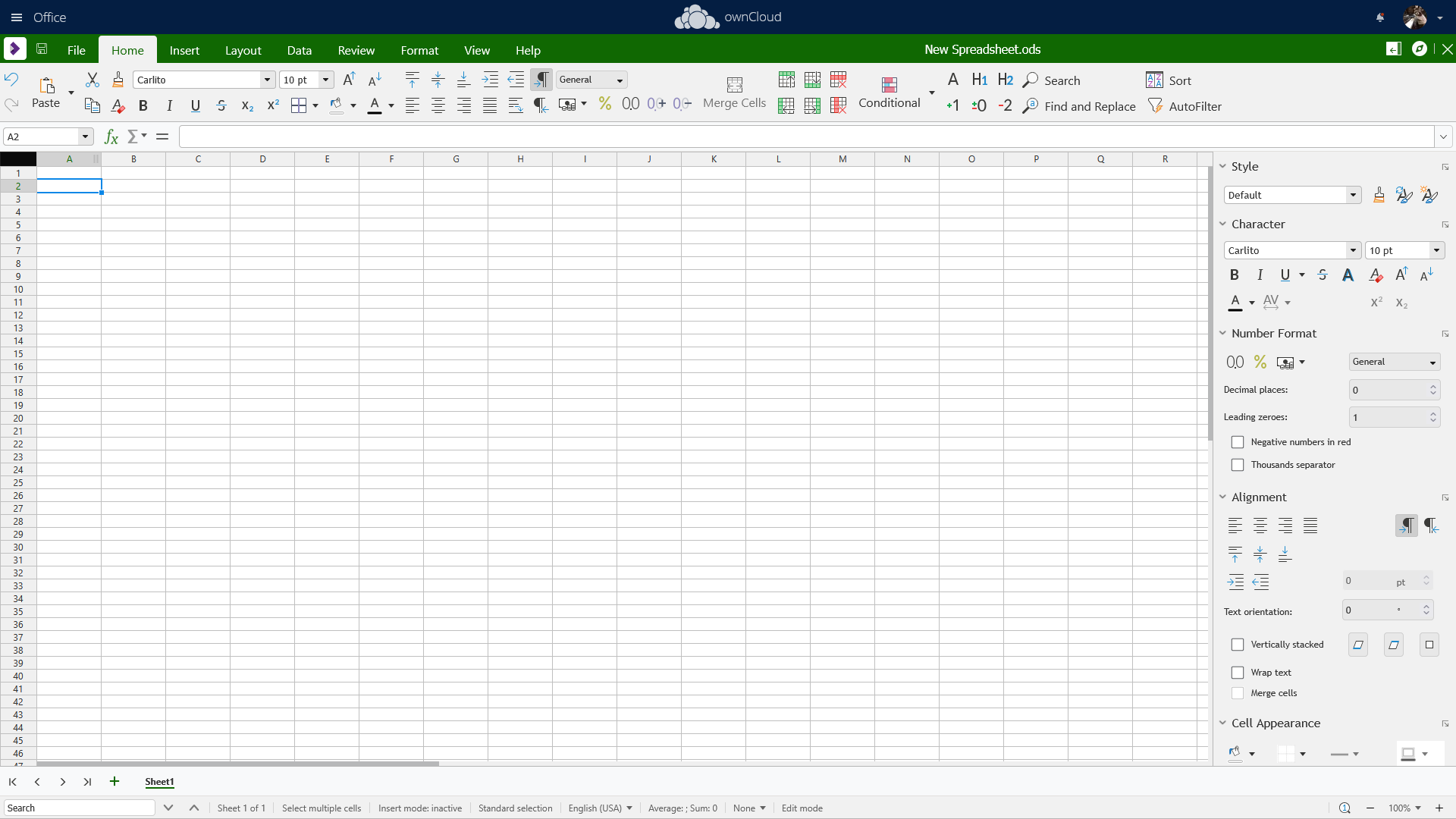](https://hub.subspace.services/uploads/images/gallery/2025-03/screen-shot-2025-03-07-at-16-17-42.png) | [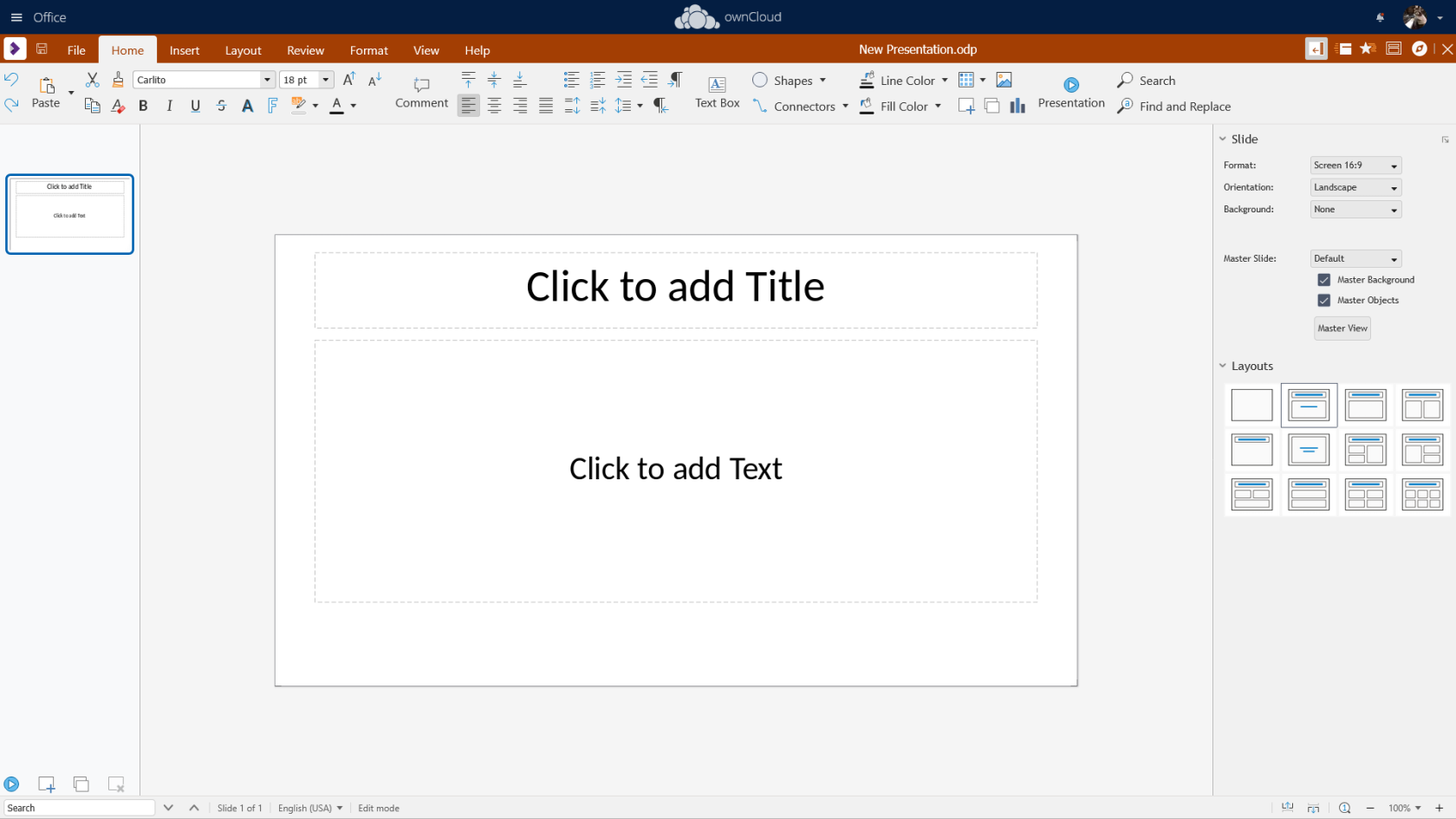](https://hub.subspace.services/uploads/images/gallery/2025-03/screen-shot-2025-03-07-at-16-24-26.png) |
Ensure your user has permissions to access the folder.
Ensure your user has permissions to access the folder.
*For example:* America/Vancouver
*For example:* 192.168.68.100, owncloud.example.com
*For example:* owncloud.example.com
*This should be an easy-to-remember user name.*
*For example:* owncloud\_admin
Keep these securely stored in a password manager, such as [VaultWarden](https://hub.subspace.services/books/vaultwarden "VaultWarden").
It is important to use secure, randomly generated password.
You can use a random alphanumeric string from a password manager, or open the terminal and run the command: ``` tr -dc 'A-Za-z0-9!"#$%&'\''()*+,-./:;<=>?@[\]^_`{|}~'It is important to use secure, randomly generated password.
You can use a random alphanumeric string from a password manager, or open the terminal and run the command: ``` tr -dc 'A-Za-z0-9!"#$%&'\''()*+,-./:;<=>?@[\]^_`{|}~'It is important to use secure passphrase that is easy-to-remember.
Learn about [creating a new stack](https://hub.subspace.services/books/portainer/page/creating-a-new-stack "Creating a New Stack").
## Docker Compose Use the following code to install the service: ```yaml --- services: owncloud: image: owncloud/server:latest container_name: owncloud restart: always ports: - ${HTTP_PORT}:8080 depends_on: - mariadb - redis environment: - PGID=${PGID} - PUID=${PUID} - OWNCLOUD_DOMAIN=${OWNCLOUD_DOMAIN} - OWNCLOUD_TRUSTED_DOMAINS=${OWNCLOUD_TRUSTED_DOMAINS} - OWNCLOUD_DB_TYPE=${DB_TYPE} - OWNCLOUD_DB_NAME=${DB_NAME} - OWNCLOUD_DB_USERNAME=${DB_USERNAME} - OWNCLOUD_DB_PASSWORD=${DB_USER_PASS} - OWNCLOUD_DB_HOST=${DB_HOST} - OWNCLOUD_ADMIN_USERNAME=${ADMIN_USERNAME} - OWNCLOUD_ADMIN_PASSWORD=${ADMIN_PASSWORD} - OWNCLOUD_MYSQL_UTF8MB4=true - OWNCLOUD_REDIS_ENABLED=true - OWNCLOUD_REDIS_HOST=${REDIS_HOST} healthcheck: test: ["CMD", "/usr/bin/healthcheck"] interval: 30s timeout: 10s retries: 5 volumes: # Persistent Data - /srv/owncloud/config:/mnt/data # Media Data - /mnt/libraries:/mnt/libraries # OwnCloud Database mariadb: image: mariadb:10.6 container_name: owncloud_mariadb restart: always command: ["--max-allowed-packet=128M", "--innodb-log-file-size=64M"] environment: - MYSQL_ROOT_PASSWORD=${DB_ROOT_PASS} - MYSQL_USER=${DB_USERNAME} - MYSQL_PASSWORD=${DB_USER_PASS} - MYSQL_DATABASE=${DB_NAME} healthcheck: test: ["CMD", "mysqladmin", "ping", "-u", "root", "--password=owncloud"] interval: 10s timeout: 5s retries: 5 volumes: # Persistent Data - /srv/owncloud/db:/var/lib/mysql # Cache Server redis: image: redis:6 container_name: owncloud_redis restart: always command: ["--databases", "1"] healthcheck: test: ["CMD", "redis-cli", "ping"] interval: 10s timeout: 5s retries: 5 volumes: # Persistent Data - /srv/owncloud/redis:/data ``` ## Environment Use the following environment to configure the service using the values prepared earlier: ```yaml # Set Run User PGID=1000 PUID=1000 # OwnCloud Networking OWNCLOUD_VERSION=latest HTTP_PORT=8080 OWNCLOUD_TRUSTED_DOMAINS=192.168.68.100, owncloud.example.com OWNCLOUD_DOMAIN=owncloud.example.com # Cache Server REDIS_HOST=redis # Database Configuration DB_HOST=mariadb DB_TYPE=mysql DB_NAME=owncloud DB_USERNAME=owncloud_admin # Passwords # After the initial setup, the passwords should be saved elsewhere and stack should be re-deployed with these settings deleted. # Database Passwords DB_ROOT_PASS= DB_USER_PASS= # OwnCloud Admin Account OWNCLOUD_ADMIN_USERNAME= OWNCLOUD_ADMIN_PASSWORD= ``` # UpdatingBackup Data and Re-Deploy the Stack
OwnCloud has been optimized for running in Docker and will automatically migrate your database when a new version is installed. This allows you to [re-deploy the stack through Portainer](https://hub.subspace.services/books/portainer/page/updating-a-stack "Updating a Stack") to download the latest updates. # User Manual # DevelopmentThis software is released under the [AGPL-3.0](https://opensource.org/license/agpl-v3).
OwnCloud is currently owned by [KiteWorks](https://www.kiteworks.com/), a security company who monetize the acquired open-source software by providing enterprise support and secure hosting services. You can learn more about how to contribute to OwnCloud through their [website](https://owncloud.com/contribute/). # Resources ## Official - [Official Documentation](https://doc.owncloud.com/) - [Official Rocket.Chat](https://talk.owncloud.com/) - [Official Forum](https://central.owncloud.org/) - [Official GitHub Repository](https://github.com/owncloud) - [Official Website](https://owncloud.com) - [Installation Guide](https://doc.owncloud.com/server/10.15/admin_manual/installation/docker/) - [Frequently Asked Questions](https://owncloud.com/faq/) ## KiteWorks - [Official Website](https://www.kiteworks.com/) - [Privacy Policy](https://www.kiteworks.com/privacy-policy/)