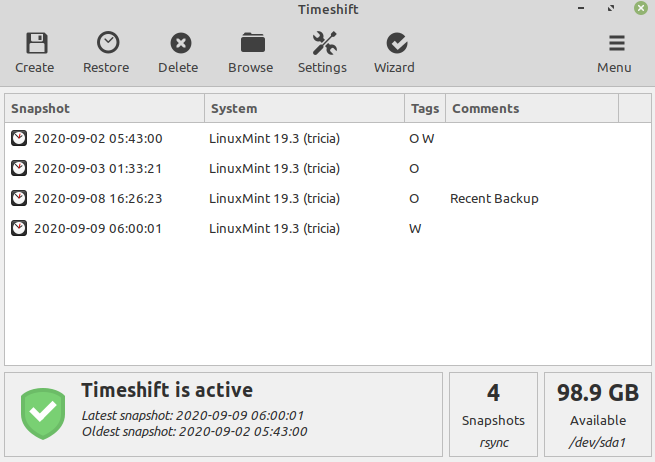Local Backup
TheA simplestsimple and secure backup solution is an external hard drive connected directly to your server. We never know when a hard drive will fail or a software update will cause conflicts, so it's best to always have a safety net.
Timeshift is an application that runs on our server and creates incremental backups on a local hard drive. These can be created on a schedule with old backups being automatically deleted to free up space as needed.
In the event of a systems failure, we can use the command line version of timeshiftTimeshift to restore our system.system from the latest backup.
We can install Timeshift using the terminal:
sudo apt-get install -y timeshift
Once installed, we can open it with:
sudo timeshift-gtkThe first time we open Timeshift, it'll start a configuration wizard. We will be asked what mode we want to use for our backups and we will select 'rsync'.
RsyncTimeshift versionwill begin to estimate the backup size by scanning our systems files.
EstimatingOnce systemit's sizecompleted, we'll be asked to decide where we will be storing our backups. We can select the Storage drive that we mounted earlier.
SnapshotNext, locationwe'll have choose our snapshot level. This allows us to customize how often we want our backups to run. Weekly backups are a great starting point, but running them nightly can help you get back up and running faster.
SelectTimeshift snapshotwill level
Chooseif you want to backup the home directories for root and your account. We should choose to enable home directories
both.
FinishNow setup
Createwe have finished setup, we can create our first backup by hitting the 'create' button. A window will appear to show us the current progress.
Once the backup is completed, you're safe in yhe event of a backup. Timeshift will automatically backup your computer on the schedule we selected