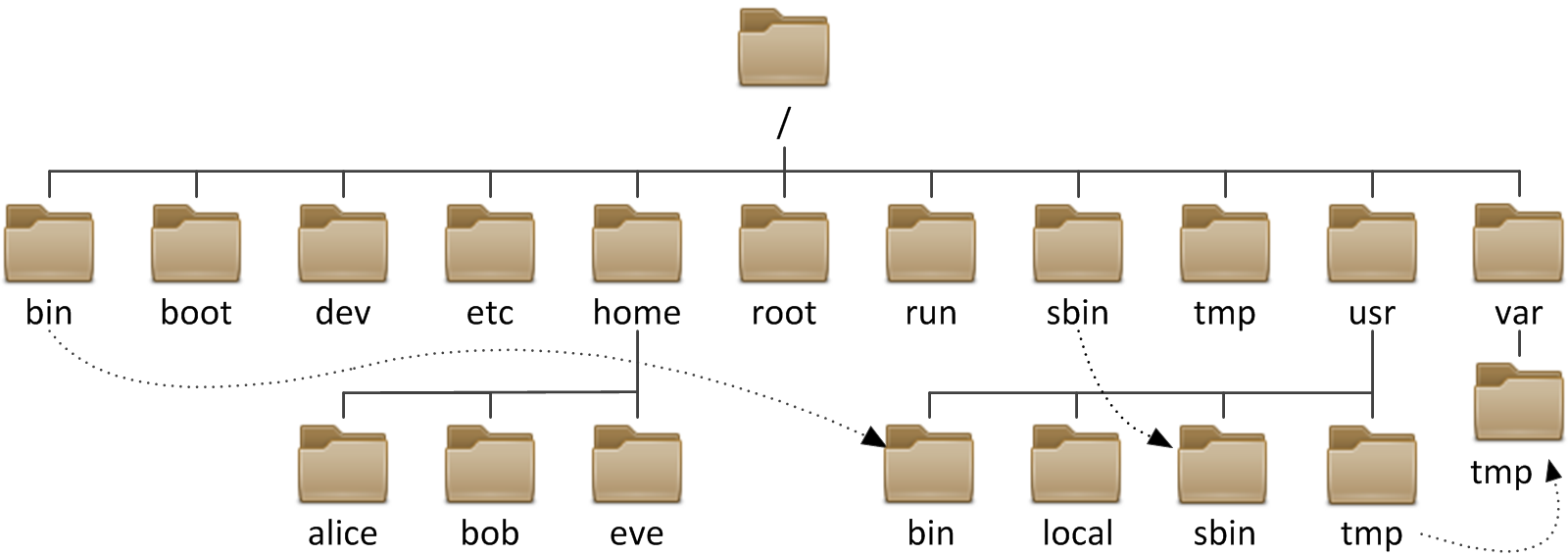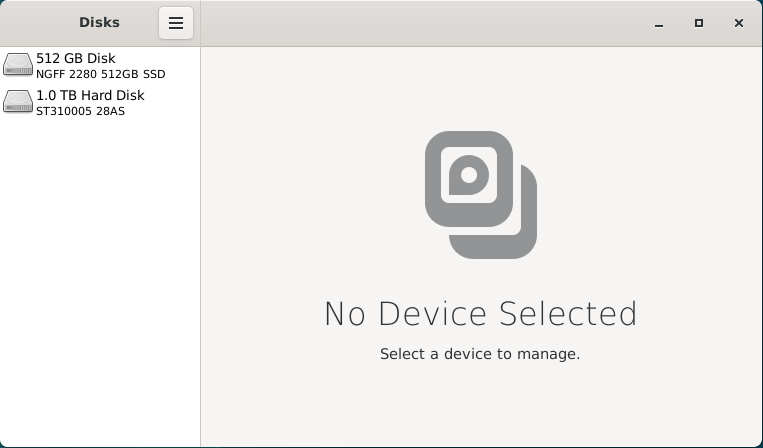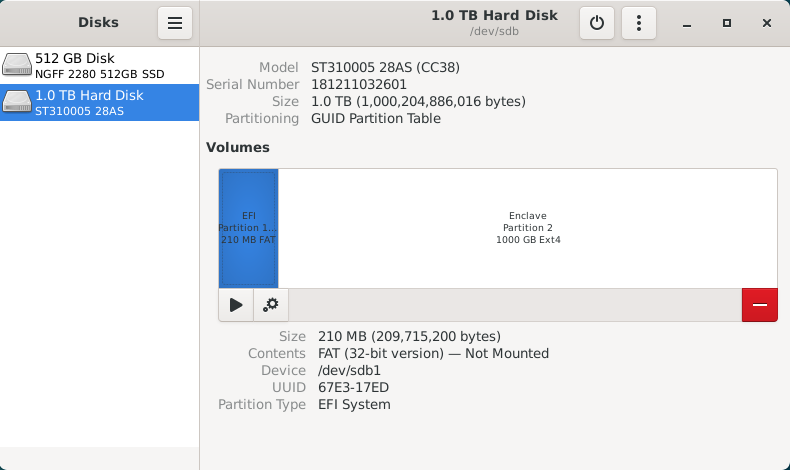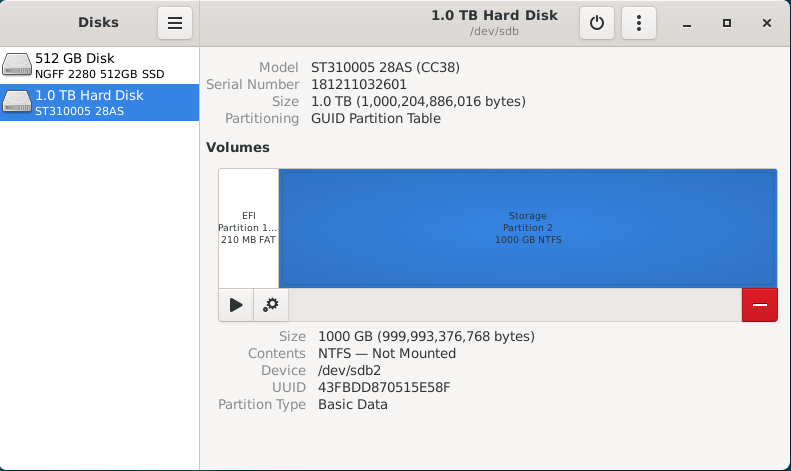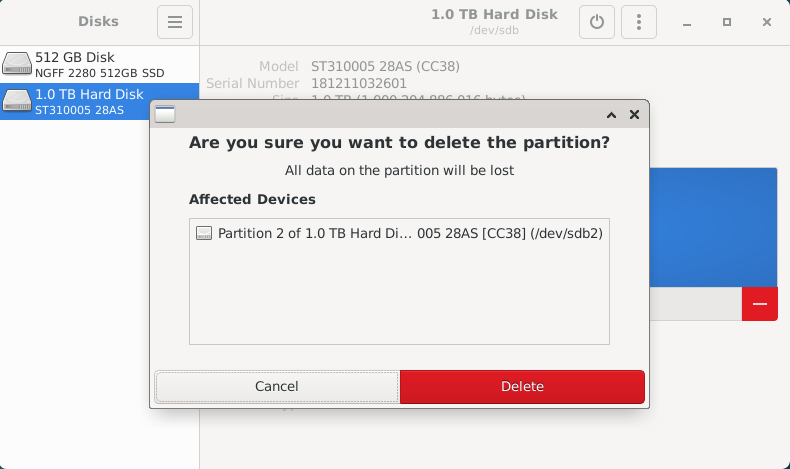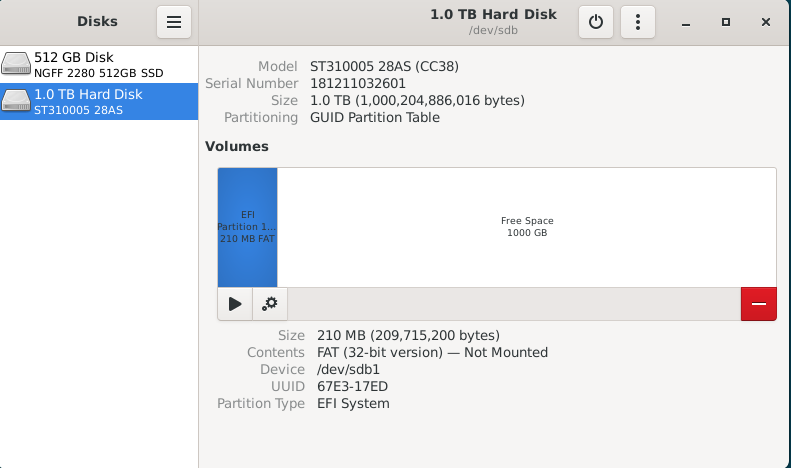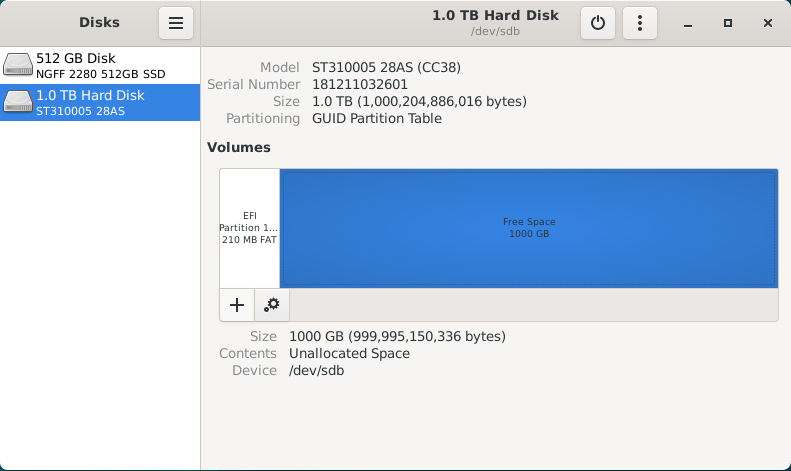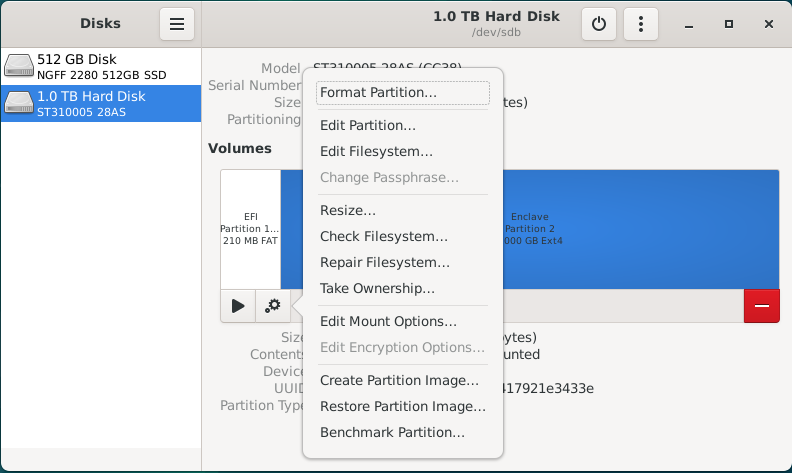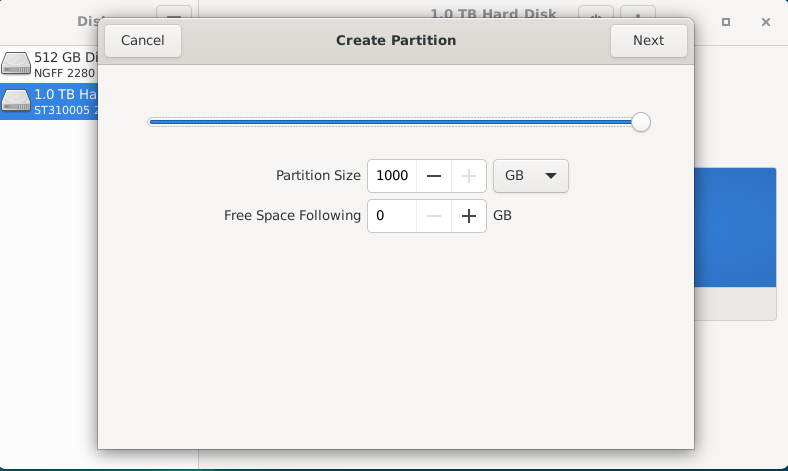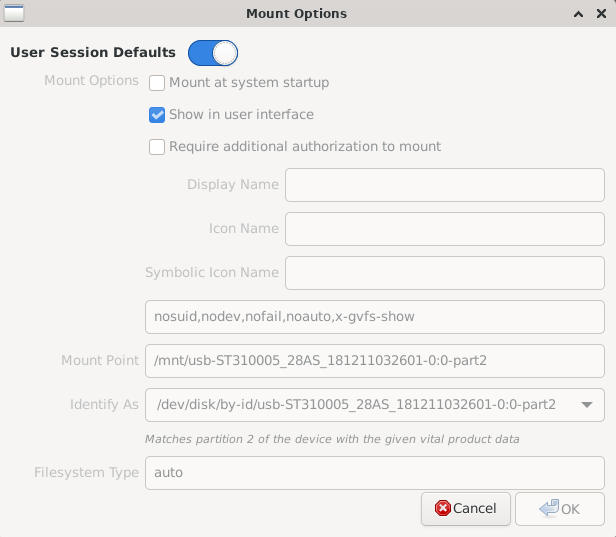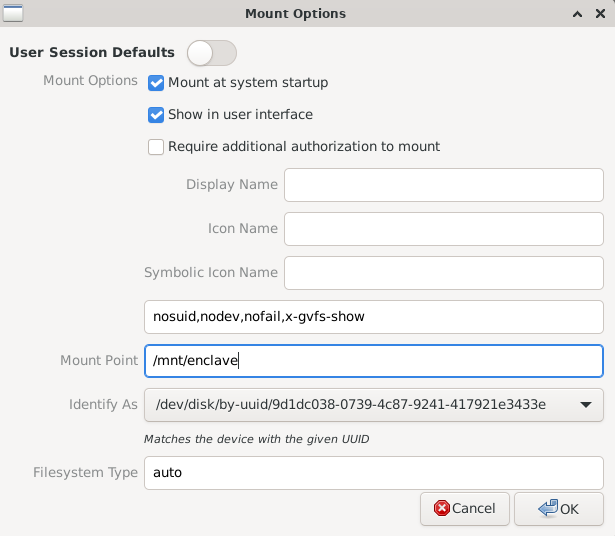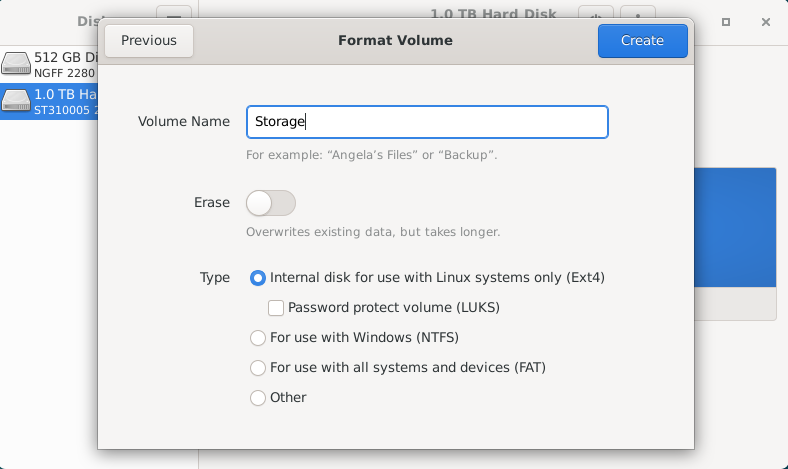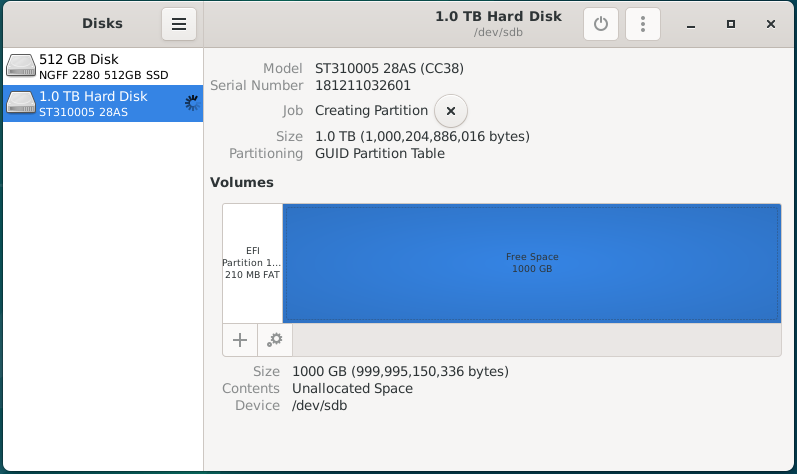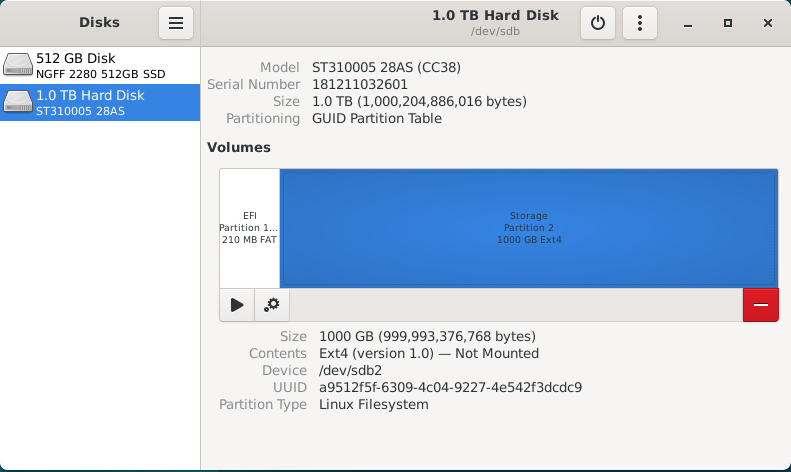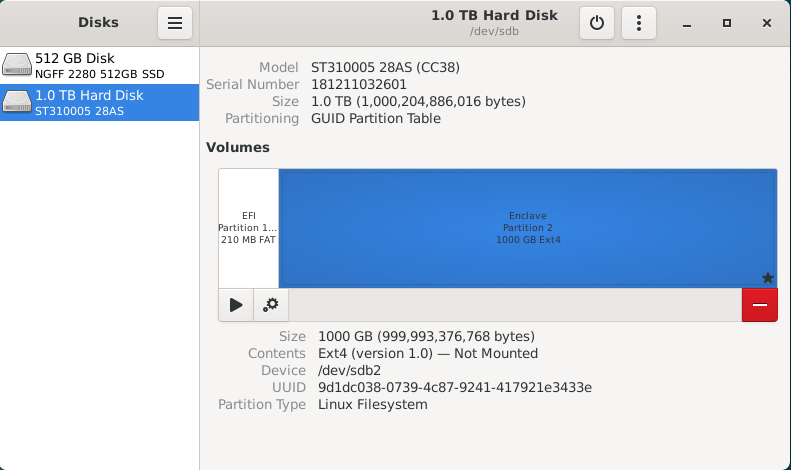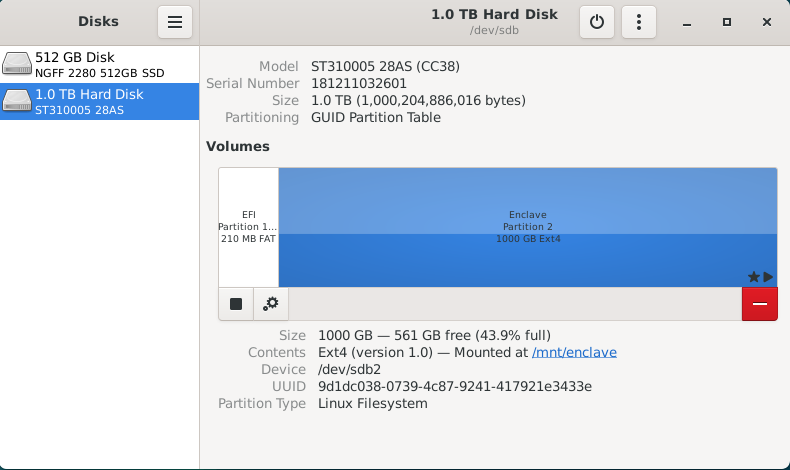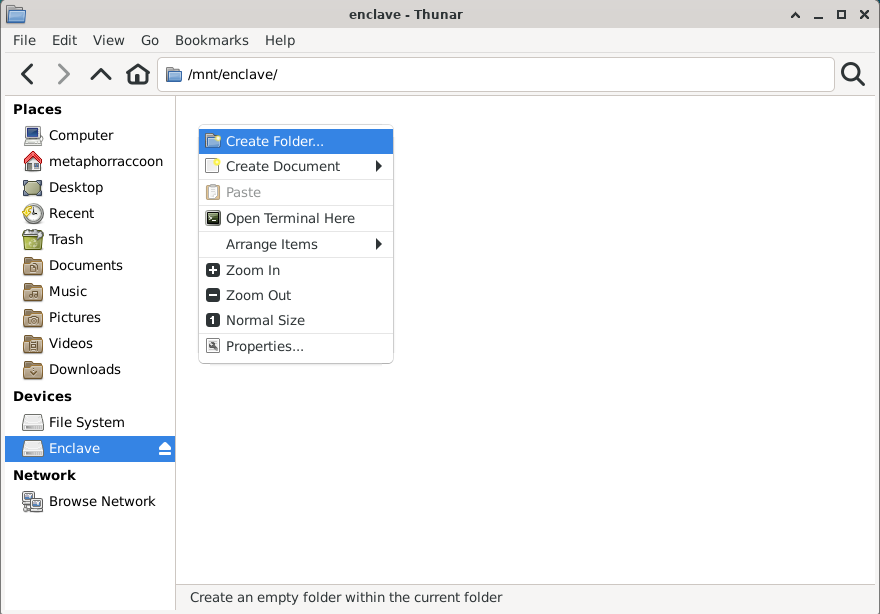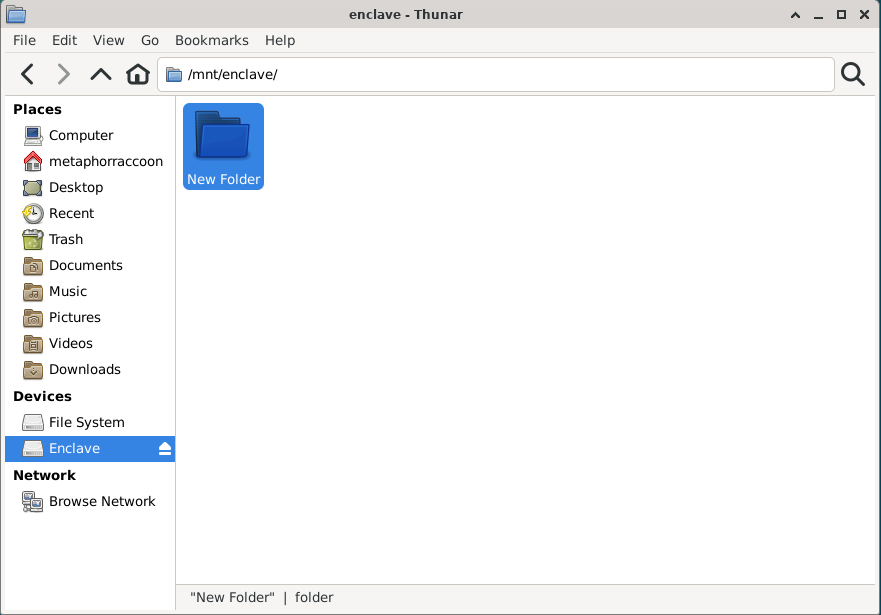Formatting Your Disks
While running a personal cloud or media server,If you mayare needcoming additionalfrom the Windows ecosystem, your hard drives tomay storebe movies,formatted televisionfor Windows using the FAT, ExFAT or documents.NTFS file system. WhetherBy youdefault, Debian can only read from these drives and are usingunable ato USBwrite hardto drivethem. or installedFor athe newbest NVME SSD, they will need a fixed location for accessing their files.
The Windows ecosystem assigns attached storage disks with a letter classificationperformance and mountsstability, themwe asrecommend independentre-formatting entities. This results in file paths like "C:\Users\".
Instead, Linux has the design philosophy that everything is a file meaning that allthese hard drives using the Linux ext4 file system.
While Debian can support writing to NTFS disks using the ntfs-3g software, it can decrease overall performance and access speeds. FAT and ExFAT file systems have native support within Debian, but are mountednot asan ideal file system for a folderserver containingdue theto filestechnical on your drive.limitations. OnIf Linux,possible, filedata pathsshould be copied to an alternative disk so that it can be expressedreformatted.
Reformatting theirwill foldererase hierarchy.the disk Fordrive.
You example,will userirrecoverably lose all data is stored aton thethis base of the hard drive within a folder named home, e.g. "/home/username".
By default, internal drives are mounted within the /mnt folder while external hard drives are mounted inside a user folder within /mnt.
Ww need to explicitly mount these disks so that they don't change unexpectedly between system reboots. For simplicity, we want to ensure all of our storage disks is permanently mounted within the /mnt folder.drive.
We will run this command in the terminal to run Gnome Disks, a graphical disk manager, as the root account.
sudo gnome-disksThis application can be used to configureverify that the filedisk pathis usedformatted to mountusing the hardFAT, drive,ExFAT asor wellNTFS asfile ensuresystem. that itOnce willwe've automaticallydone bethat, mountedwe eachcan timeformat the computerdisk isdrive started.using the Linux ext4 file system for improved performance and reliability.
This application is being run as Root and has the potential to break your Debian install if you aren't careful.
ThereWhen arewe currentlyselect two disk drives installed into this computer; an SSD foron the operating system, as well as an external1.0TB hard drive for media storage. For this example,listed, we will be changing the mount location forsee an external USB hard drive to the /mnt folder. We can select the drive from the sidebar and we will be able to inspect alloverview of the partitions on this drive.
ThisOn drivethis hasdisk, there is a small 210MB EFI partition,partition whichused storesfor system information,files, as well as a primary 1000GB data partition namedthat takes up the rest of the disk. We can also see that the "Enclave"Storage" partition is formatted using the NTFS file system.
With the Storage partition selected, we select the red 'minus' icon to 'Delete select partition'. We will ignorereceive a warning that all data on the partition will be erased. Once you are certain there is no important data on that partition, you can hit 'Delete'.
If there are other data partitions, aside from the EFI partition because it should not be mounted. For continuity,partition, we will beneed mountingto follow this process to remove them. After all the Enclavepartitions have been removed from the disk, you will be presented with 1000GB of "Free Space" for us to create a new partition.
By selecting on the "Free Space", we are presented with a 'plus' icon that allows us to "Create partition atin "/mnt/enclave"unallocated space".
When we click this button, we are presented with a partition creation wizard. First, we need to select thehow Enclavemuch partition, then clickspace the gearpartition iconshould occupy. For this disk, we want the partition to bring upfill the "Additionalentire partitiondisk options"so menu.we will leave it at the default setting. Hit 'Next'.
OnceNow, thiswe menuwill need to give a name to the partition and choose the file system type. This name can be anything you want, but simple descriptive language is open,usually selectbest. We will name the partition "EditStorage" Mountand Options.choose "Internal disk for use with Linux systems only (Ext4)".." We do not want to bringpassword upprotect aour screenvolume thatwith will let us configure how the operating system will handle mounting this disk drive.LUKS. AsOptionally, you can see,choose to securely write over all the operatingdata systemthat haswas opted to use the "User Session Defaults" which will mount the USB hard drive within /mnt using a name basedstored on the hard drives model number.drive.
Deselect the "User Session Defaults" option and you will be able to change these settings. We want to ensure that the "Mount at system startup" and "Show in user interface" option are selected. Next, we will be changing the Mount Point to '/mnt/enclave'.
Finally, we will be changing "Identify As" to the option that begins with "/dev/disk/by-uuid/*". Each hard drive has a Universally Unique Identifier that does not change and will ensure that the correct drive is always mounted at the correct location.
Once we hit OK,'Create', it will begin to format the softwaredisk with the new partition.
Once it's completed the format process, you will commithave thesea changesnew to'Storage' partition using the /etc/fstab – or File Systems Table – file. This is a core operating systemExt4 file thatsystem.
Now, we can see,move the hard drive we've just finished configuring hasn't been mounted for use yet.
All we needon to domounting nowthese isstorage hitdisks theat "Play"a icon labeled as "Mount selected partition" to make it available for use. This will mount the hard drive on your desktop, within the file browser,permanent and thecentralized configured mount location of "/dev/enclave".location.
You can click on "/mnt/enclave" to verify that the directory is accessible. You may want to attempt creating a new folder through the File menu or by right-clicking on the empty space and selecting "New folder".
If you are able to create a new folder, then your new hard drive is setup and ready for use. You can now delete this folder.