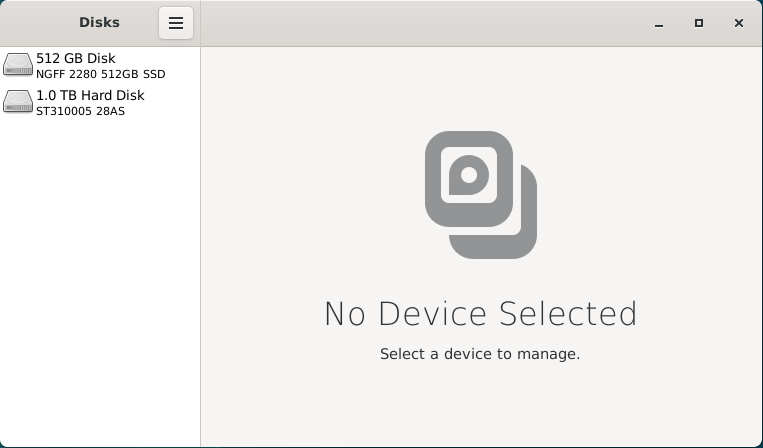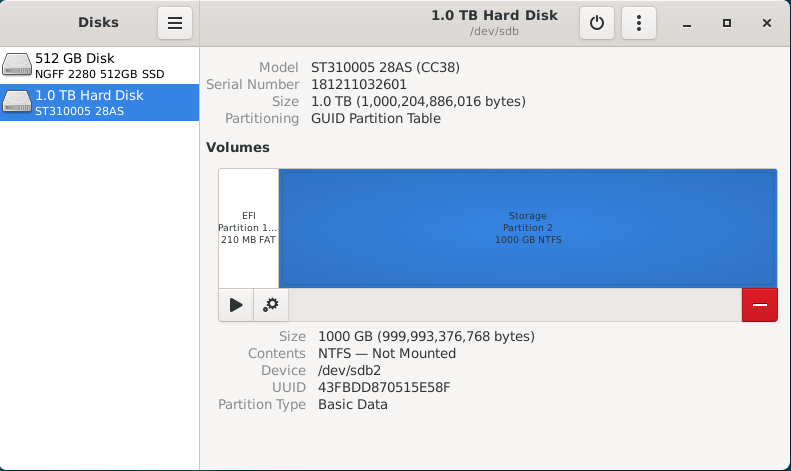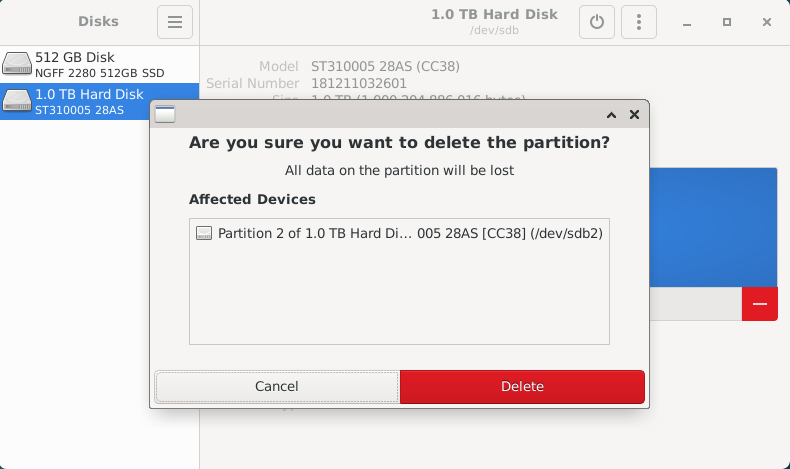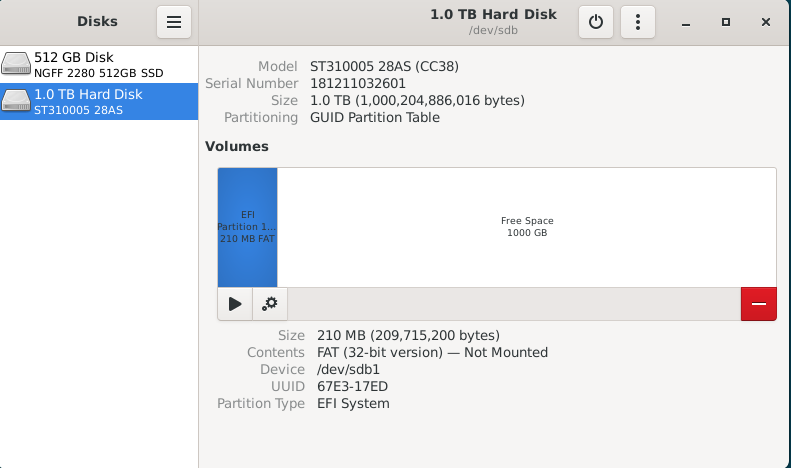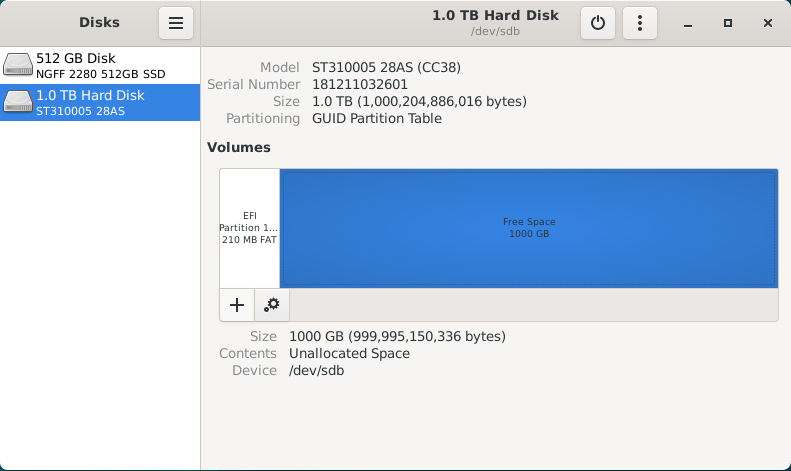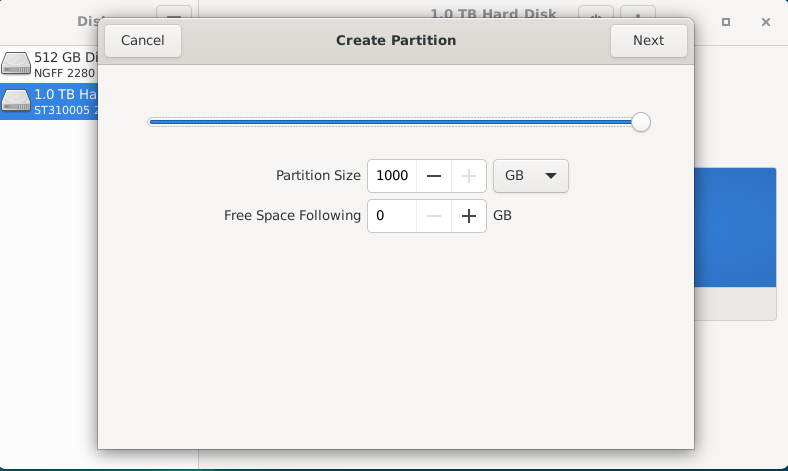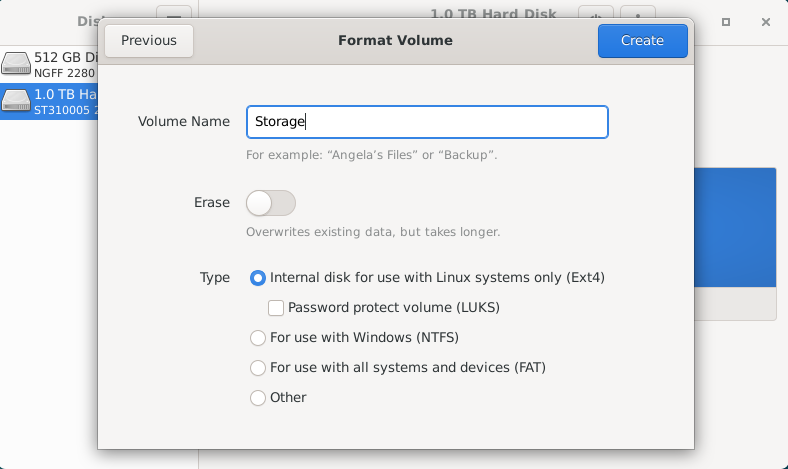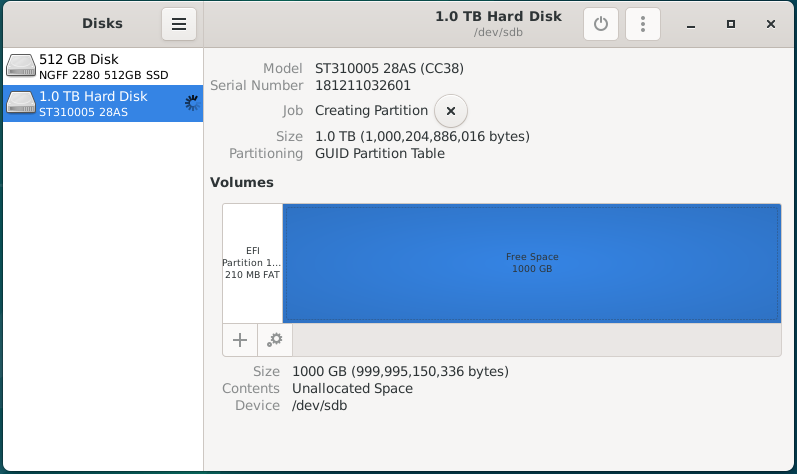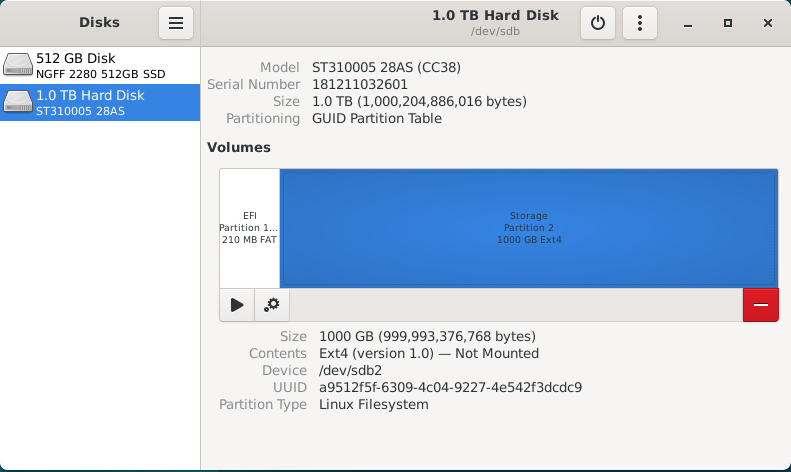Formatting Your Disks
If you are coming from the Windows ecosystem, your hard drives may be formatted for Windows using the FAT, ExFAT or NTFS file system. By default, Debian can only read from these drives and are unable to write to them. For the best performance and stability, we recommend re-formatting these hard drives using the Linux ext4 file system.
Re-install all disk drives.
Make sure to shut down your computer and re-connect any disk drives that were unplugged during the Debian installation.
While Debian can support writing to NTFS disks using the ntfs-3g software, it can decrease overall performance and access speeds. FAT and ExFAT file systems have native support within Debian, but are not an ideal file system for a server due to technical limitations. If possible, data should be copied to an alternative disk so that it can be reformatted.
Reformatting will erase the disk drive.
You will irrecoverably lose all data stored on this drive.
We will run this command in the terminal to run Gnome Disks, a graphical disk manager, as the root account.
sudo gnome-disksThis application can be used to verify that the disk is formatted using the FAT, ExFAT or NTFS file system. Once we've done that, we can format the disk drive using the Linux ext4 file system for improved performance and reliability.
This application is being run as Root and has the potential to break your Debian install if you aren't careful.
When we select on the 1.0TB hard drive listed, we will see an overview of the partitions on this disk. On this disk, thereThere is a small 210MB EFI partition used for system files,files as well asand a 1000GB partition that takes up the rest of the disk.space. We can also see that the "Storage" partition is formatted using the NTFS file system.
With the Storage partition selected, we select the red 'minus' icon to 'Delete selectselected partition'. We will receive a warning that all data on the partition will be erased. Once you are certain there is no important data on that partition, you can hit 'Delete'.
If there are other data partitions, aside from the EFI partition, we will need to follow this process to remove them. After all the partitions have been removed from the disk, you will be presented with 1000GB of "Free Space" for us to create a new partition.
By selecting on the "Free Space", we are presented with a 'plus' icon that allows us to "Create partition in unallocated space".
When we clickClicking this button,button wewill are presented withopen a partition creation wizard. First, we need to select how much space the partition shouldwill occupy. For this disk, we want the partition to fill the entire diskspace so we will leave it at the default setting. Hit 'Next'.
Now, we will need to give a name to the partition and choose the file system type. This name can be anything you want, but simple descriptive language is usually best. We will name the partition "Storage" and choose the Type "Internal disk for use with Linux systems only (Ext4)".
Optionally, you can choose to securely write over all the data that was stored on the drive. We do not want to encrypt our volume with LUKS.
Once we hit 'Create', it will begin to format the disk with the new partition.
Once it's completed the format process, you will have a new 'Storage' partition using the Ext4 file system.
Now, we can move on to mounting these storage disks at a permanent and centralized location.