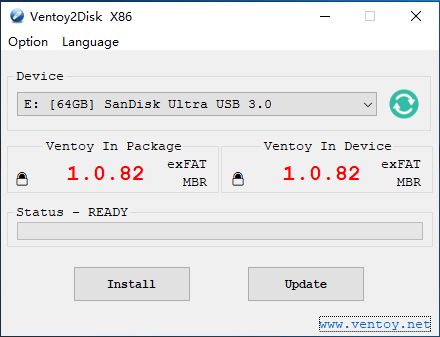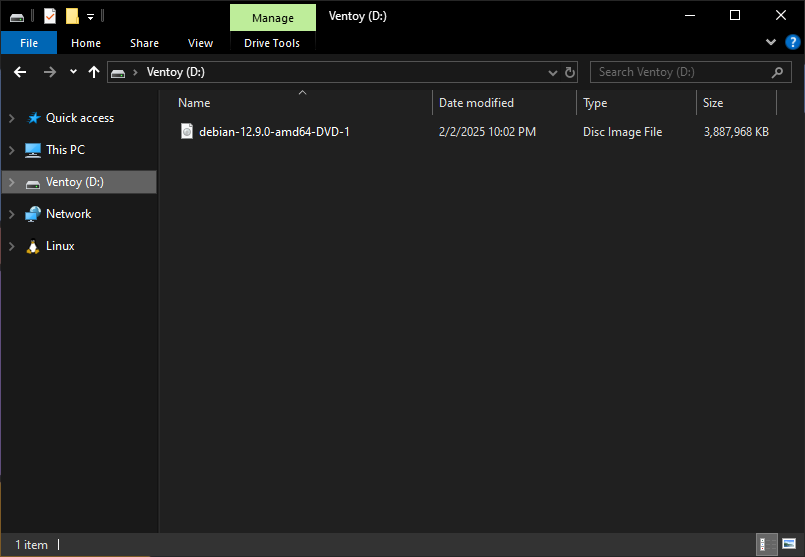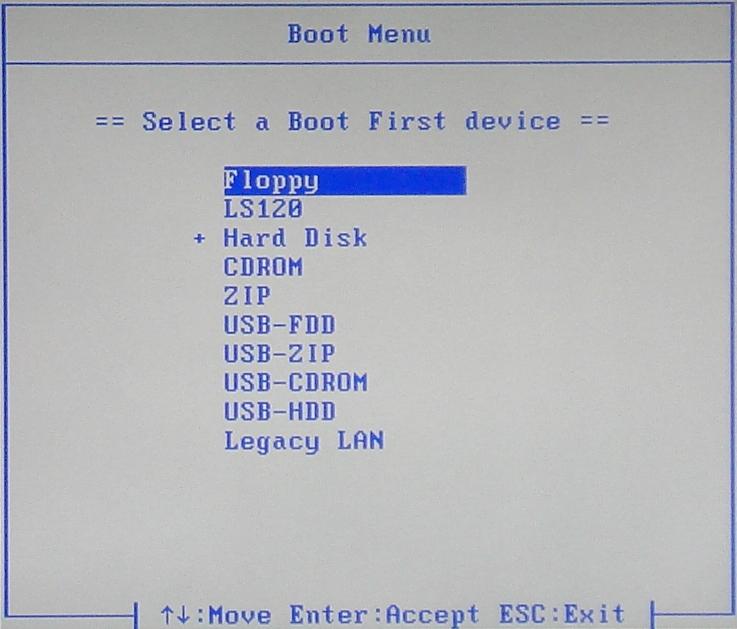Traditional Computer
Preparing a USB Boot Disk
We need to create a USB flash drive that has everything required to boot into an operating system installation. You will need to obtain a USB flash drive that is at least 4GB. We will use Ventoy, an open-source utility that makes it easy to create a bootable USB flash drive.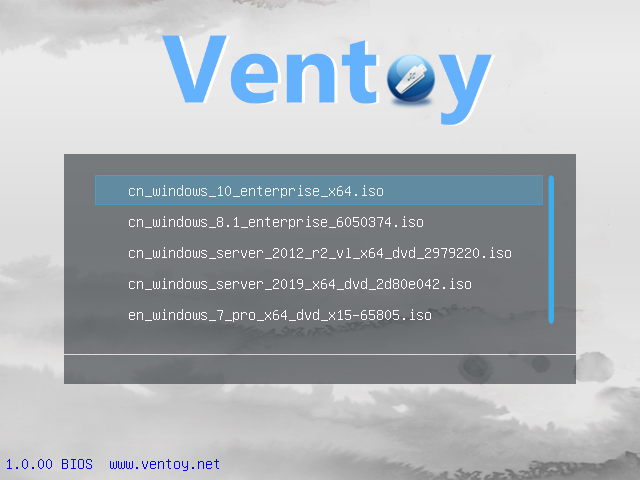
First, we will need to download the latest version from their downloads page. We need to download the Windows ZIP and extract it with the Windows compression utility. Using the Ventoy application, we can install it onto our flash drive.
They provide more in-depth installation procedures should you need them.
Downloading Debian
Next, we need to get an installation disk image for our desires Linux distribution. For the broadest compatibility we'll be using Debian, the "universal operating system". This operating system can act as the foundation for many different Desktop Environments, which control the user interface and experience. This is mostly a matter of personal preference and can affect which applications and services are automatically installed
Common desktop environments include:
GNOME, Plasma, Xfce, LXDE, LXQt, MATE and Cinnamon. Debian uses the GNOME desktop environment by default and what we will be using for our server.
Before we can install Debian on our computer, we must first download the appropriate installation image. The full offline installation image for Debian can be used to install it on any machine. Download the appropriate ISO file via HTTP or BitTorrent.
The AMD64 DVD installer will work for most cases.
Finalizing the USB Boot Disk
Once downloaded, it needs to be copied to the USB flash drive. This can be accomplished by opening Windows Explorer and navigating to the USB drive named Ventoy. Copy the downloaded ISO file to this mounted drive.
You now have a USB flash drive that can be used to install Debian Linux on most traditional computer systems.
Starting the Installer
In order to install Debian Linux, we need to boot into our newly created Ventoy flash drive. Due to a lack of standardization, different hardware will go about this differently.
Refer to your computer or motherboard manual for more information.
Most commonly, the boot device can be selected by hitting a specific key while the computer is starting up. This can be the Delete, Escape, F1, F7, F11 or F12 key.
- are some common keyboard commands to enter the boot menu by manufacturer:
ASRock:ASRockF11 Asus F8 ASUS:AcerF8Acer:Esc, F9 or F12 Dell:DellF12 Gigabyte F12 Gigabyte:HPHP:Esc or F9 Intel:IntelF10 Lenovo F10Lenovo:F8 or F12 MSI:MSIF11 Samsung Samsung:Esc or F2 Toshiba:ToshibaF12 Some media keyboards require that you press an FN key located along the bottom row in order to activate the function keys.
Installing Debian Linux
Hardwire the computer to your router using a cat6e cable.
Boot in normal mode
Graphical install
Preferred language
Location
Keyboard
Detects hardware and loads required files
Network connection lan or wifi
Hostname
Domain name
Password - root
Full name, User name
Password - user
Time zone
Detect disks
Guided - contiguous, guided - entire, lvm, encrypted lvm, manual
Contiguous - all files in one partition
Accept changes
Use a network mirror
Usage survey opt in
Choose interface - Gnome
Add SSH
Installing process
Finish install
Remove USB and restartFinalizing Installation
Login
Initial setup screen
Welcome
Typing
Privacy
Start using Debian Linux
These