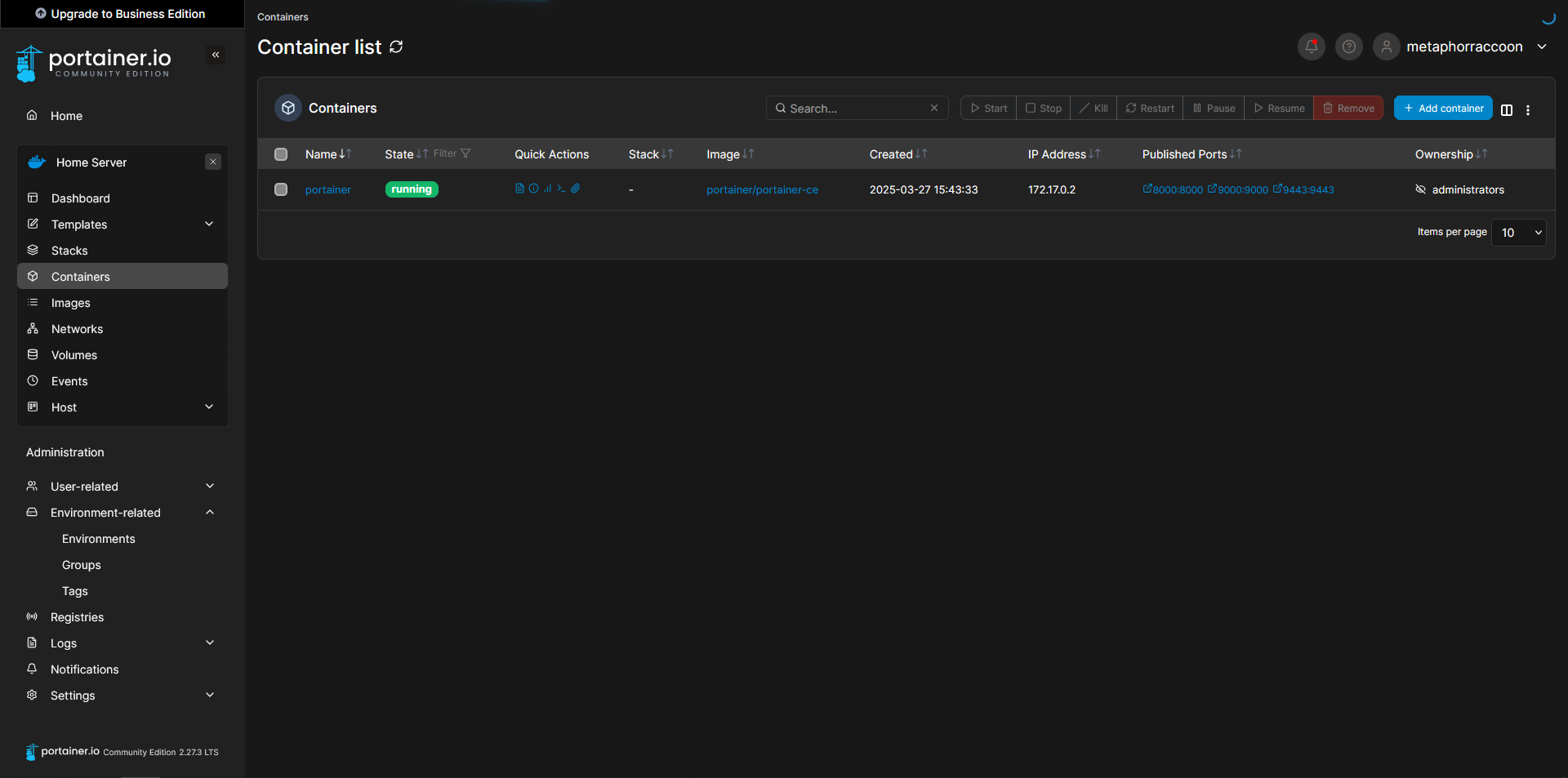What is Docker?
This software service runs on top of the operating system to create "virtual containers", each with their own small operating system running on top of the Linux kernel.
While we can access the container's terminal or open ports to transmit data, it otherwise operates independently from the host system – sequestered into its own kernel namespace for security purposes.
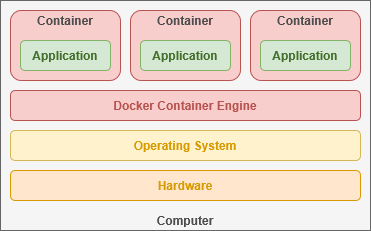
This is same technology that major companies use to host their websites.
Containers allow administrators to quickly deploy software on nearly any hardware environment. This can be anything from a Raspberry Pi to a full blade server cluster.
Docker Engine
Docker interfaces directly with the Linux kernel to access the drivers that communicate with your computer's hardware. This enables software to be deployed regardless of the underlying hardware. The mechanism that virtual containers employ is fundamentally different than a virtual machine, an older technology that performs a similar function.
Virtual Systems
Virtual machines use a "hypervisor" to emulate the virtual hardware necessary to "host" its own "guest" kernel and operating system. This happens under the supervision of your "host" operating system and incurs a great deal of computational overhead. You are essentially using your computer to emulate a fully isolated system with its own hardware, firmware and software that must be juggled.
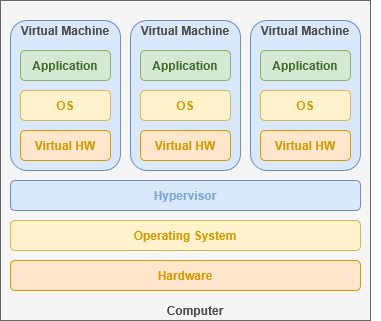
By comparison, containers share their host operating system's kernel and directly utilize the existing hardware infrastructure. This allows containers to emulate the smallest possible operating system required for their software.
Data server infrastructure often combines these two technologies to host a virtual machines for each client that runs its own private Docker instance. The exact implementation is dependent on a balance of efficiency, privacy and performance.
As your user base grows, Docker Swarm makes it simple to deploy across multiple servers – each running the same software – so the load can be balanced between independent systems. Communicating over the Local Area Network, Docker can automatically create and destroy containers as needed to handle traffic.
Immutable Images
Developers build a 'container image' that contains the complete operating system required for their application. Alpine Linux is the foundation of many Docker containers, requiring only 5mb of storage space and 120mb of RAM.
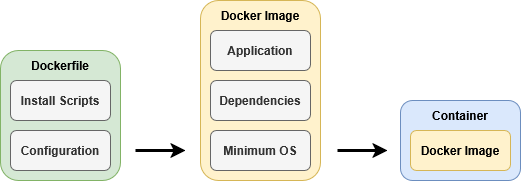
These images act as a template to quickly create a containerized operating system that can interface with your hardware through your host operating system. Since Docker can interface with the kernel, it can share device and file access to individual containers.
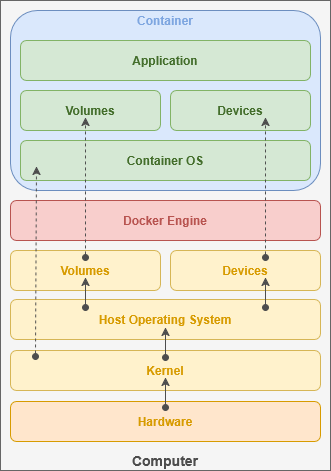
Container images are read-only and the files it contains cannot be directly changed – a property known as "immutable". Any changes you make will be reset once the container is restarted. In order to keep data between every power cycle, we need to designate persistent storage space for the container.
Persistent Storage
Docker can automatically create virtual disk drives tied to the container that can be deleted alongside it when no longer needed. This is helpful for trying out an image or creating ephemeral web instances.
You can also mount a directory or file from the host server inside the container. Based on the need, these files can be read-only or fully controlled by the container. This is how most containers keep track of their persistent data.
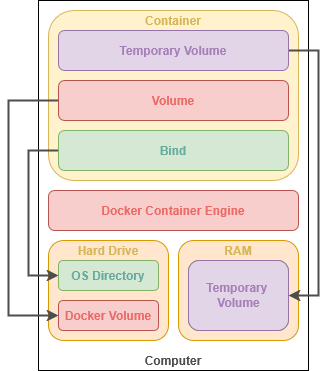
Docker can also create a temporary filesystem in active memory that is deleted when the container is stopped. These are excellent for occasions where information needs to be quickly accessible, but should never written to a hard drive for security purposes – such as private caches.
Docker-optimized applications will often store all of their persistent data within a single directory, commonly called "/app" or "/config". This makes services easy to update services because all you need to do is download the latest Docker image and re-start the container using it.
Networks & Neighbors
When creating a container, we can open access to network ports that allow communication with the service you are hosting. For many self-hosted cloud services, this includes access to the browser-based graphical user interface served over HTTP. Some services, like qBittorrent, use ports to coordinate communication with the outside internet through your router. Each service chooses what the functions or purpose for the ports it uses.
These ports can also enable communication between multiple containers – such as an application frontend and it's database. Docker can increase security by allowing your services to communicate behind-the-scenes, inaccessible to access from outside your local computer.
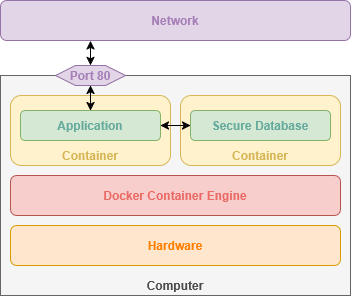
Modern operating systems have a maximum of 65,535 ports to be individually allocated for hosted services.
A few are reserved system ports (such as port 80 for HTTP), but the majority are freely available for use. While a computer system may not realistically host that many individual services, it can illustrate the flexibility of modern software.
As a metaphor, specific telephone numbers are reserved for emergency services while others are available as residential or business phone numbers.
Isolated Systems
By leveraging ports, we can access multiple services hosted from the same machine, each running in their own container. This is a common practice – known as a Docker Stack – that allows you to deploy new containers as well as define the virtual private networks connecting them. Conceptually, a Stack sits a level higher than containers and can consist of several containers that work in tandem.
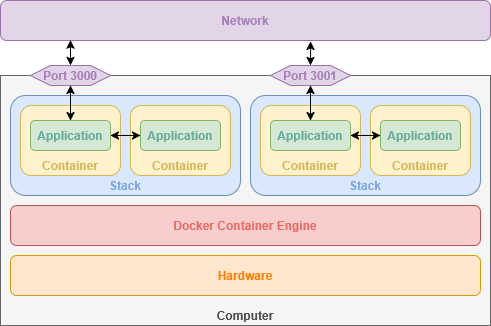
As an example, we could create two stacks for hosting two independent websites. Each stack would have an nginx container allocating sequential ports – such as 3000 and 3001. Additionally, each stack would have a MariaDB container for storing web application data. Within each stack, nginx can communicate with the MariaDB container, but is completely unaware of the other MariaDB container within the other stack.
Creating Containers
Docker containers are controlled through the terminal, allowing you to easily start, stop and restart them. Similarly, you can connect to the operating system running inside the container to perform tasks and get information.
You can run a docker container from the terminal with one command.
sudo docker run --it -d -p 80:80 --name nginx -v /srv/nginx/:/config scr.io/linuxserver/nginx:latestThis is the basic syntax for creating any Docker container. There are several important parameters that define how our container functions.
The above command follows the basic syntax:
sudo [[program]] [[command]] [[parameters]]Running 'sudo' tells the shell to run the command as Root – or 'super user do'.
We are telling the 'docker' program to 'run' a container with the following parameters:
| --it | Keeps the container's shell accessible through the terminal |
| -d | Runs container in the background |
| -p |
Opens a port on the container, connecting a port from the container to an external port on our host computer. This allows the service to be accessible by other computers on your network. |
| --name | Name to use for the container |
| -v | Links a directory or file from our host computer to the container so it can access it. |
| scr.io/linuxserver/nginx:latest | The Docker image to use for creating the container |
We can check the status of running Docker containers by entering the command:
sudo docker psDocker Compose
This Docker Engine add-on makes it very easy to quickly pop-up containers using an easy-to-read syntax. Compose uses YAML, a markupdata serialization language known as YAML, which is commonly used as afor human-readable formatsoftware configuration files.
This example shows how YAML might be used for storing softwareinformation configurationabout settings. people:
people:
person1:sally:
name: Sally
age: 32
interests:
- "Watching movies"
- Linux
person2:john:
name: John
age: 46
interests:
- Music
- "Eating out"Using the Docker Compose YAML syntax,Compose, we can quickly define a Stackstack with one or more containers. This makes it simple to automatically define private networks for each stack running on the system.
By default, apps within the same stack can communicate with each other but restricts external connections unless a port is configured.
services:
nginx:
image: lscr.io/linuxserver/nginx:latest
container_name: nginx
volumes:
- /srv/nginx/:/config
ports:
- 80:80This Docker Compose snippet creates the same container as our Docker Engine example above using the command line.
We can also create a Stack with multiple connected containers, such as WordPress which uses a web server and a database.
---
services:
db:
image: mariadb:10.6.4-focal
command: '--default-authentication-plugin=mysql_native_password'
volumes:
- /srv/wordpress/db:/var/lib/mysql
restart: always
expose:
- 3306
wordpress:
image: wordpress:latest
ports:
- 8080:80
restart: always
depends_on:
- db
volumes:
- /srv/wordpress/html:/var/www/html
environment:
- WORDPRESS_DB_HOST=dbFor convenience, we will be using Portainer which offers fully browser-based access for managing Docker containers and stacks.