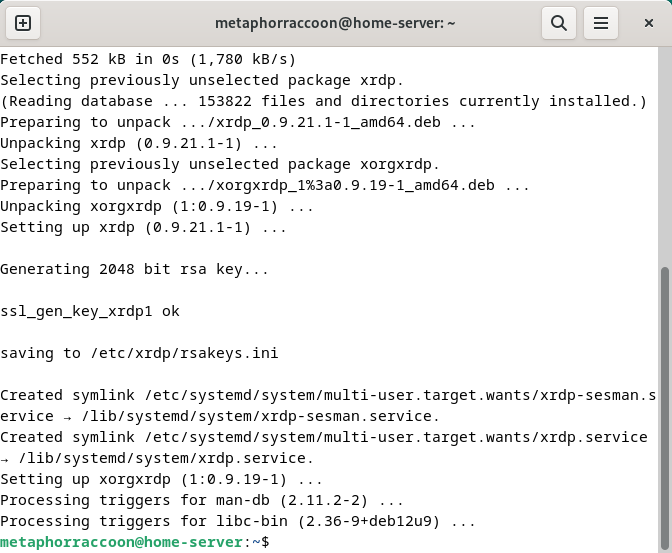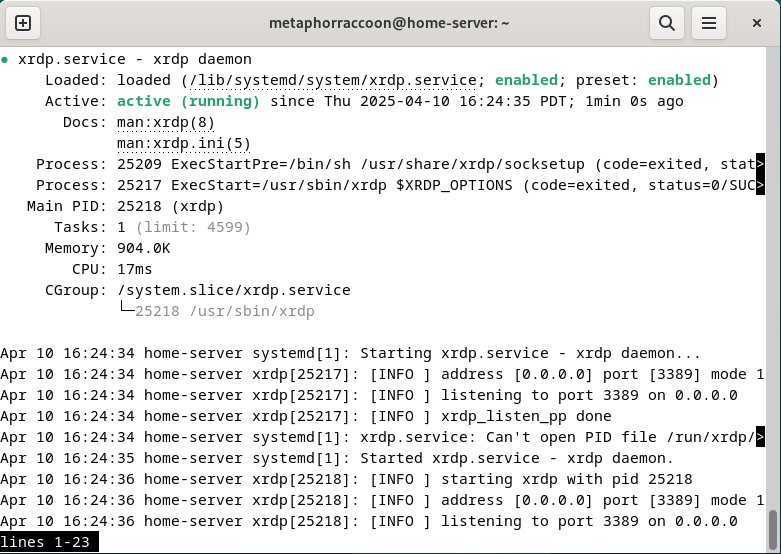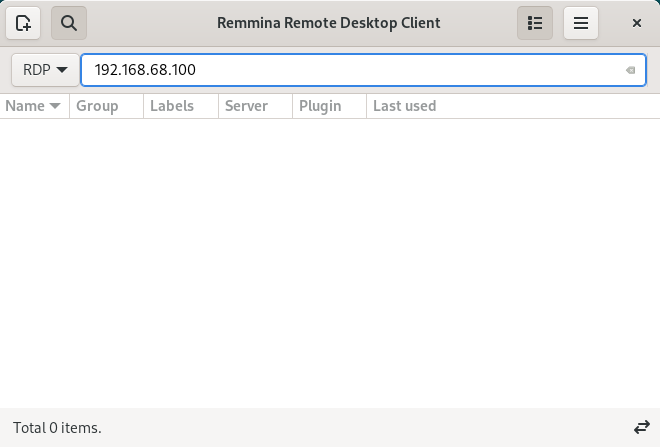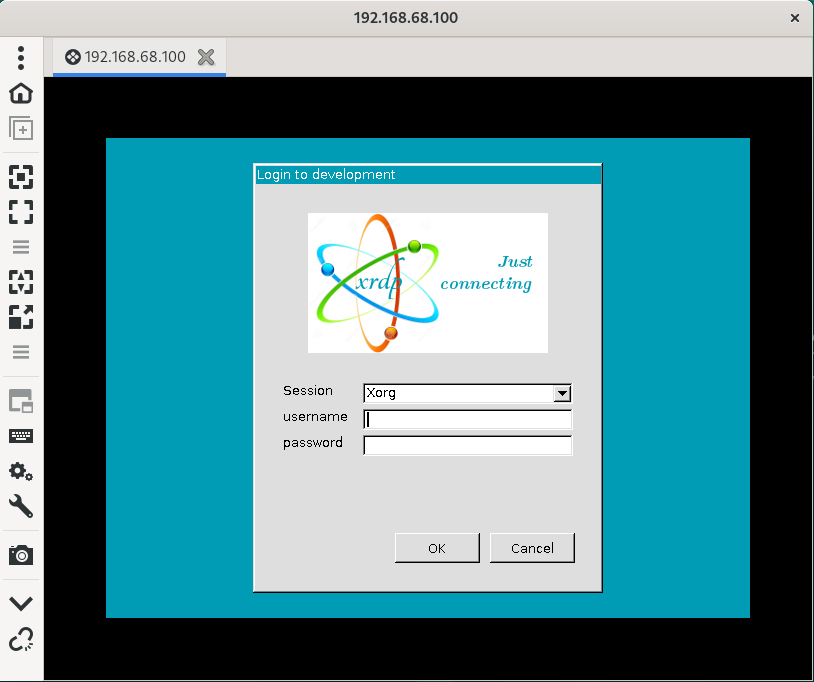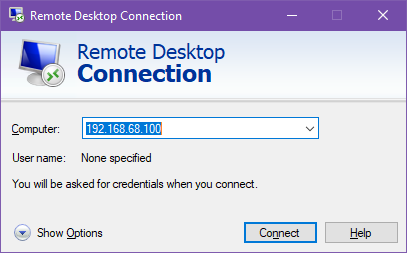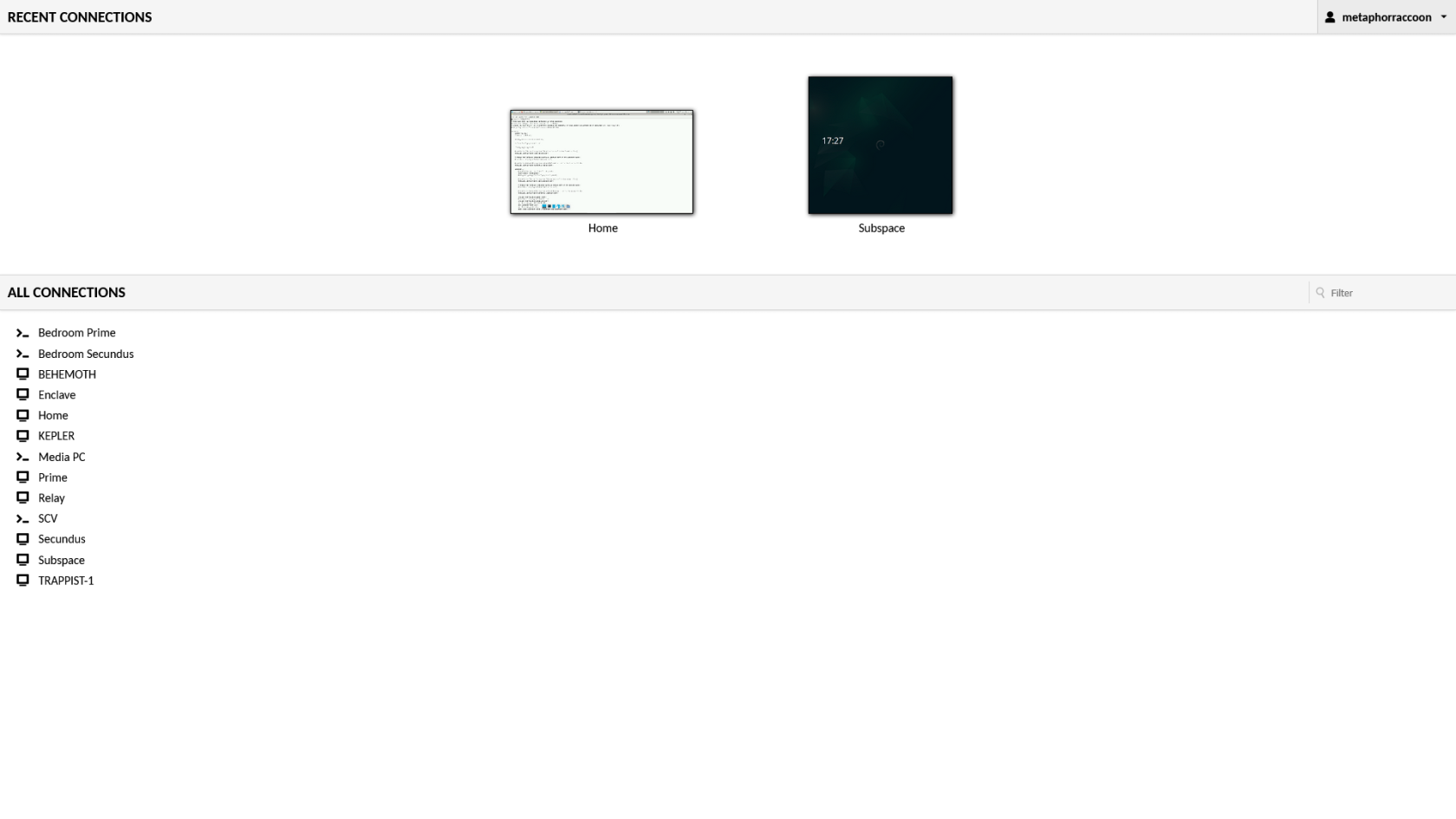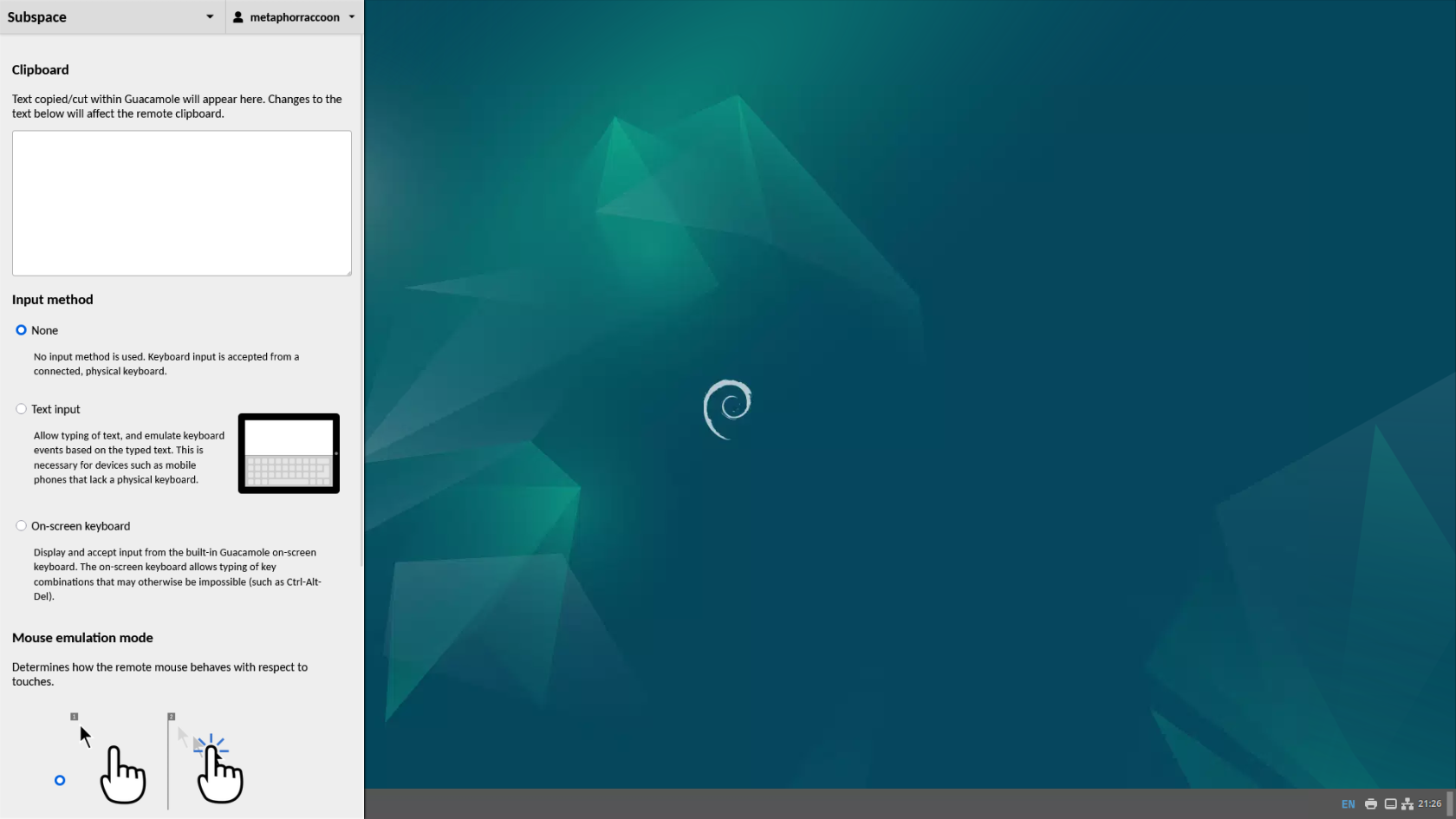Remote Desktop
We will be installing xrdp, a service that allows us to remotely access our computer over the local network. This is an open-source implementation of Microsoft's Remote Desktop Protocol and will work with any software that supports RDP.
Installing Remote Desktop
Run this command in a terminal to install it:
sudo apt-get install -y xrdp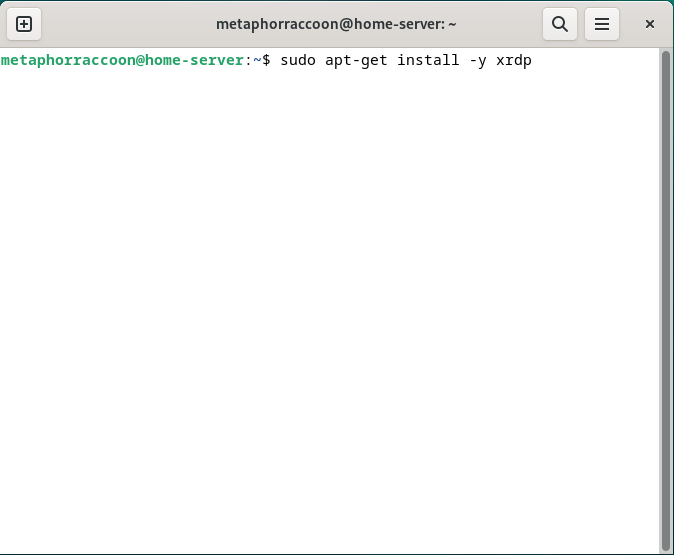 |
Once installed, we can verify that the service is running with the command:
sudo systemctl status xrdpAccessing Remote Desktop
xrdp is an open-source implementation of the Microsoft Windows RDP protocol that is widely supported by most operating systems. Here, we can explore some of the ways to remotely access your server desktop for maintenance.
You cannot remote desktop into your account while you are logged in locally through the desktop.
Linux
We will be installing Remmina, an open-source client for accessing computers over the network using protocols like RDP, SSH, and VNC. We will need to open the terminal and run the following commands to install the software.
sudo apt update
sudo apt-get install -y remmina remmina-plugin-rdp remmina-plugin-vnc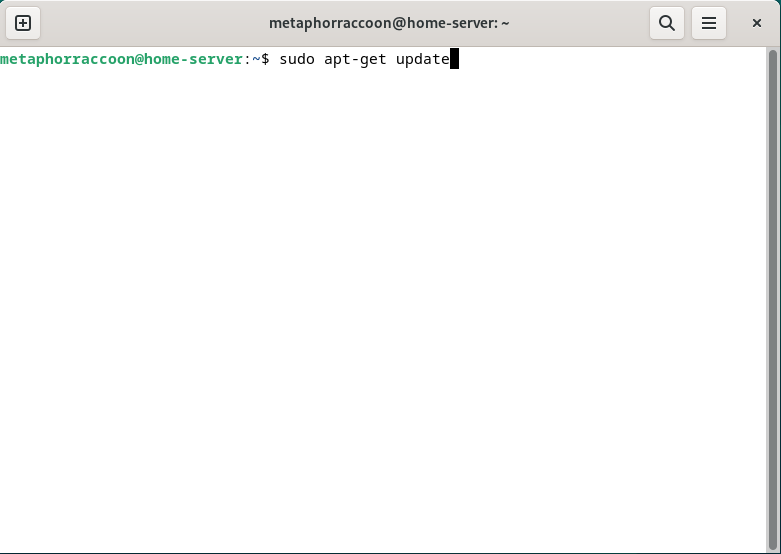 |
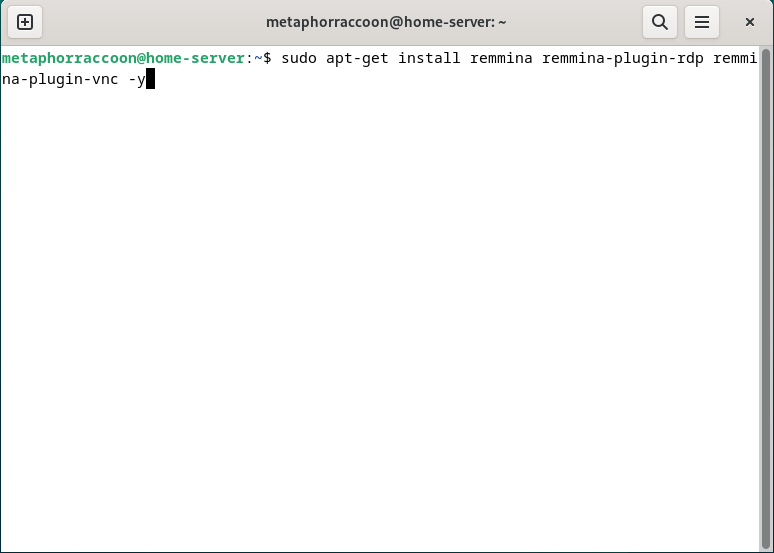 |
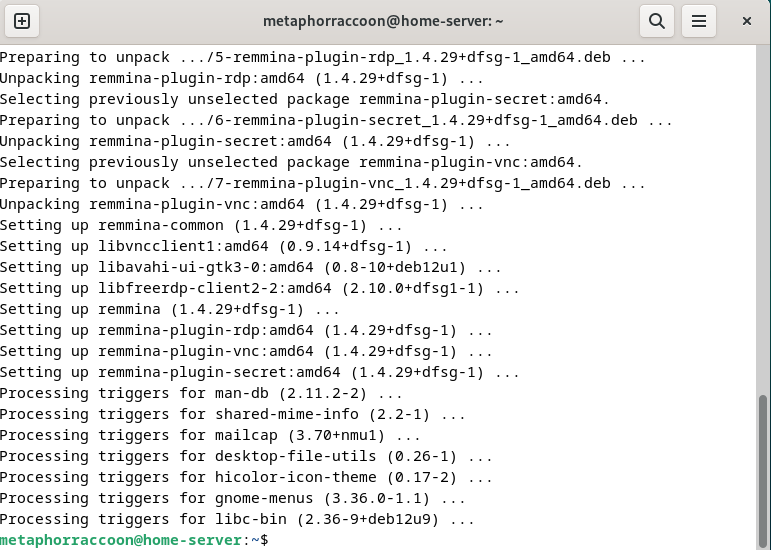 |
Once we have finished installing the software, we can open it from the start menu.
You can connect to your server by entering the IP address into the bar. Make sure to use the RDP protocol.
Windows
Most versions of Windows come with the Remote Desktop Connection program installed that can be used to connect to your server. You will need to enter the IP address of your server on the local network.
Once connected, you can enter your username and password to connect to the desktop.
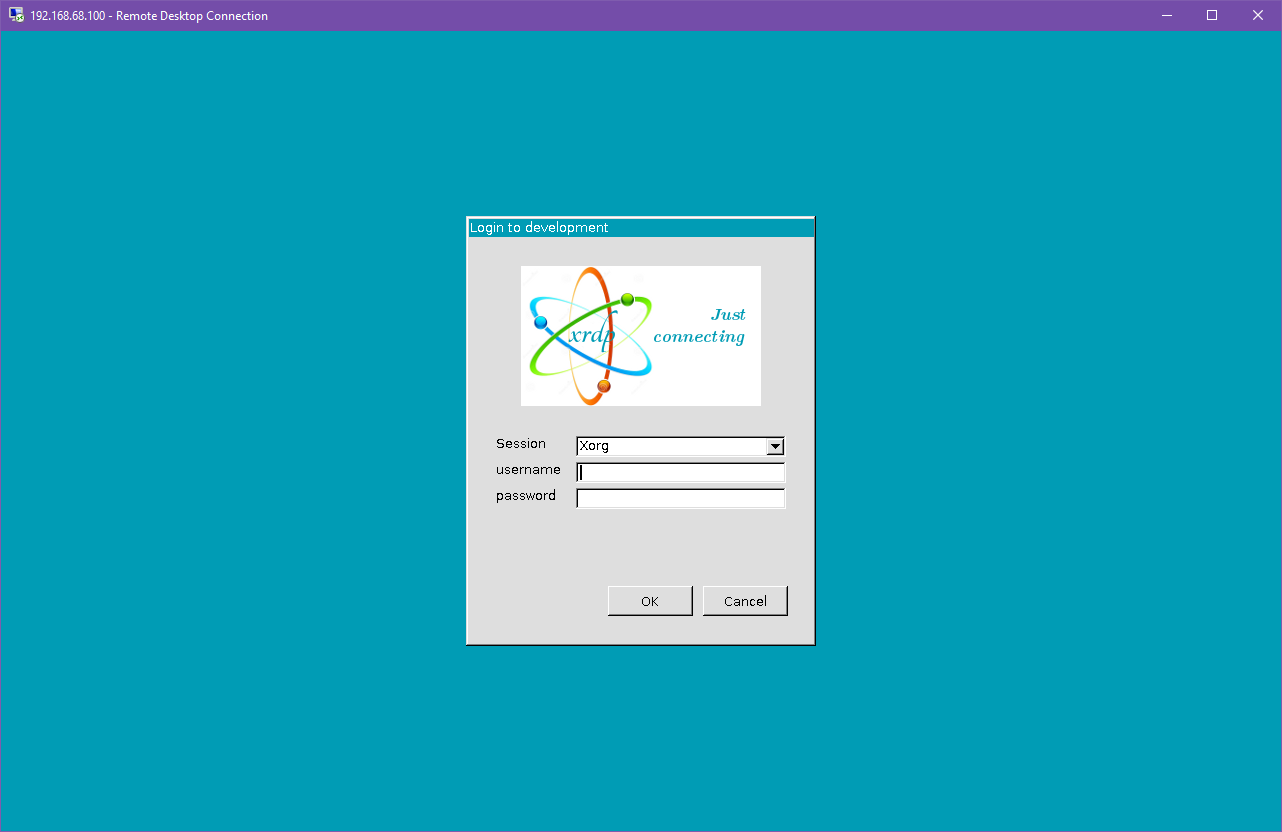 |
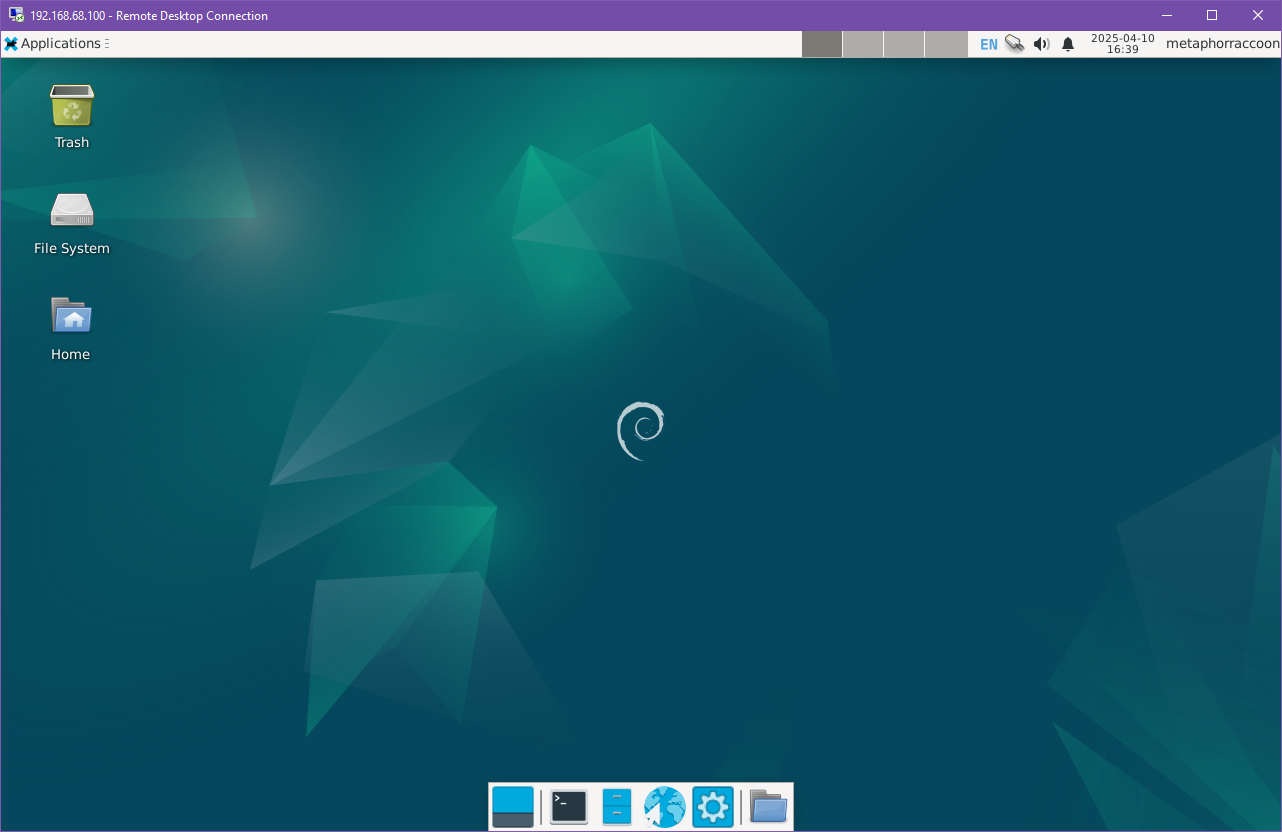 |