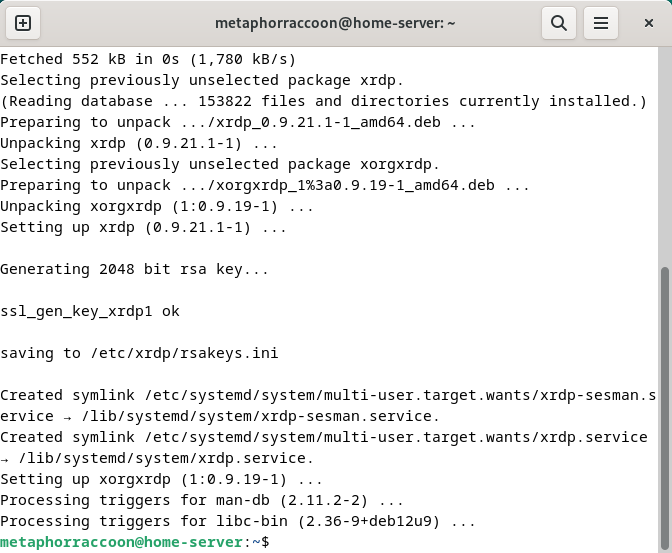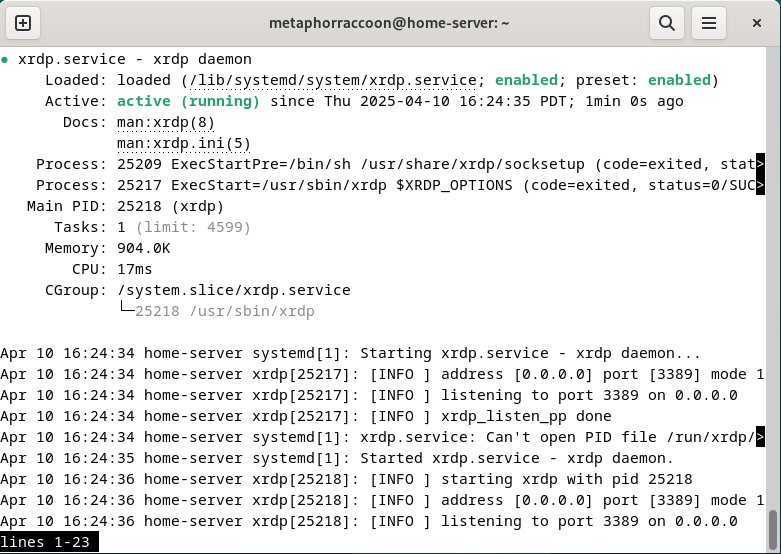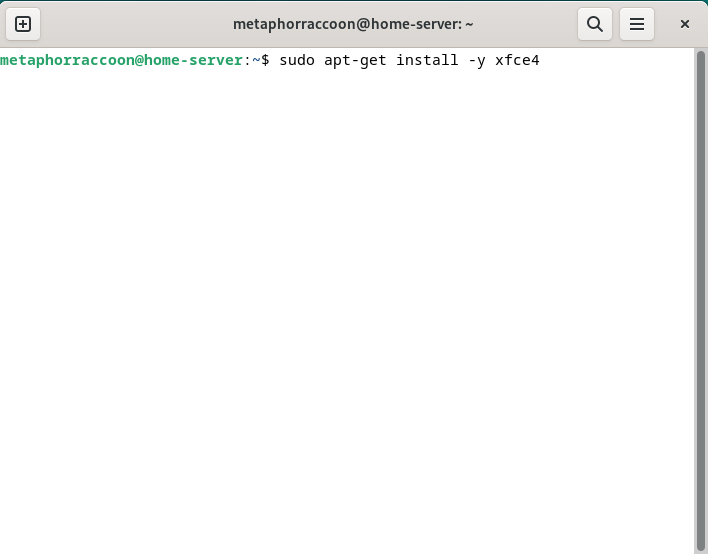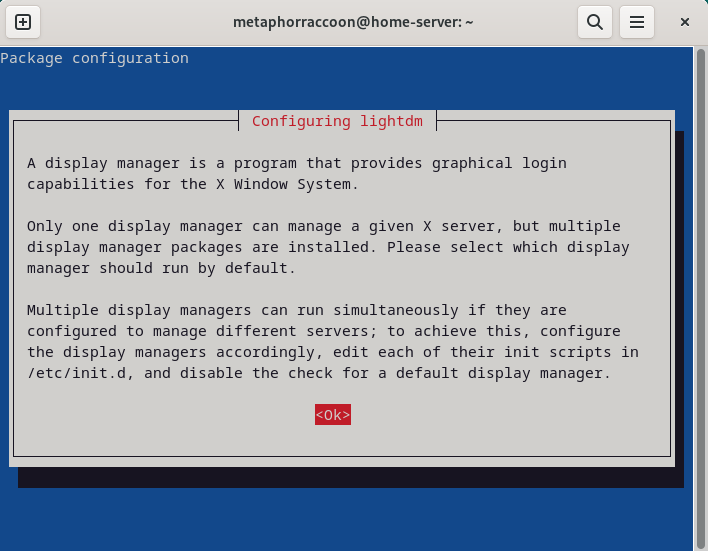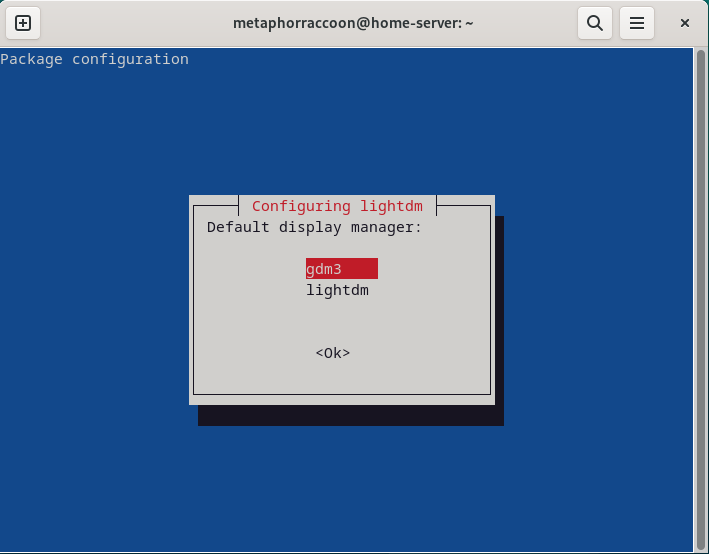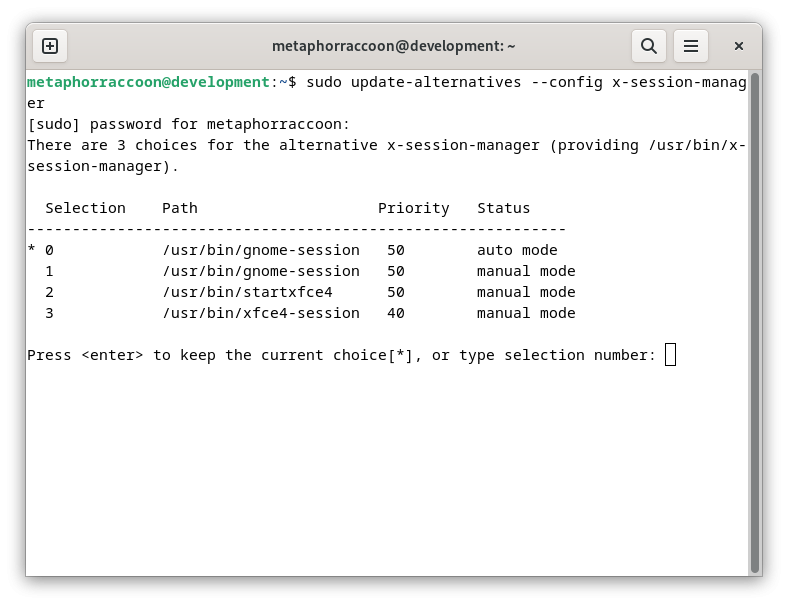Remote Desktop
We will be installing xrdp, a service that allows us to remotely access our computer over the local network. This is an open-source implementation of Microsoft's Remote Desktop Protocol and will work with any software that supports RDP.
Installing Remote Desktop
Run this command in a terminal to install it:
sudo apt-get install -y xrdp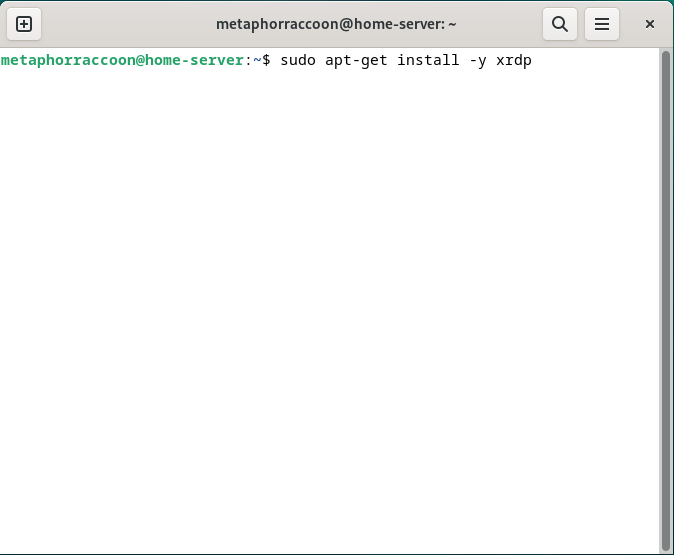 |
Once installed, we can verify that the service is running with the command:
sudo systemctl status xrdp
Configuring Remote Desktop
Once this is up and running we will install Lxde, a lightweight desktop environment for our remote desktop connection.
sudo apt install -y xfce4During the install, we will be asked to select our default display manager. Select 'gdm3'.
Remote Desktop Environment
Once the install process completes, we need to select it for use by our remote desktop program.
sudo update-alternatives --config x-session-managerThis will open a configuration wizard, where we can select "/usr/bin/startxfce4".
Once we confirm our settings, we have successfully installed xrdp.
You cannot remote desktop into your account while you are logged in locally through the desktop.