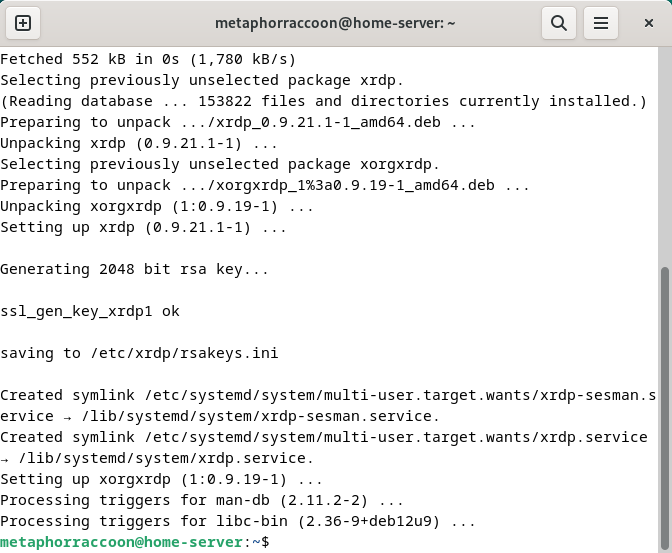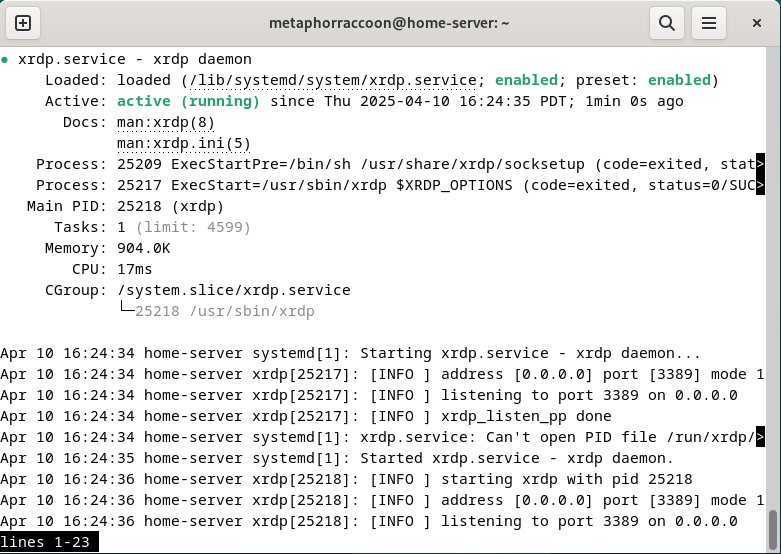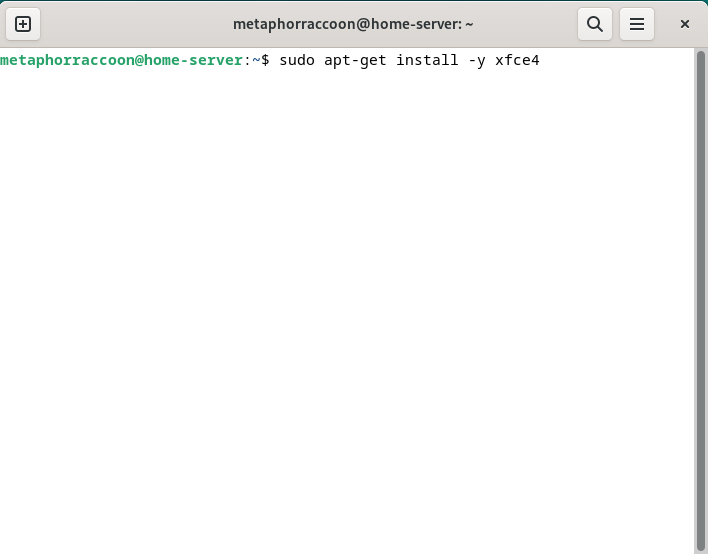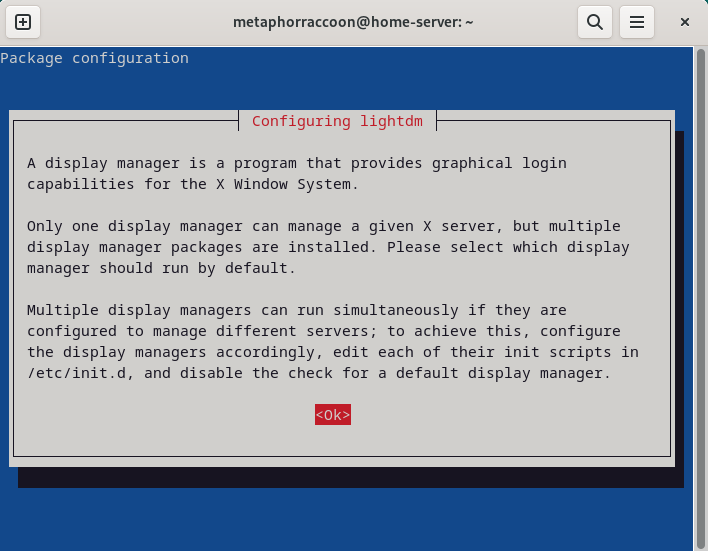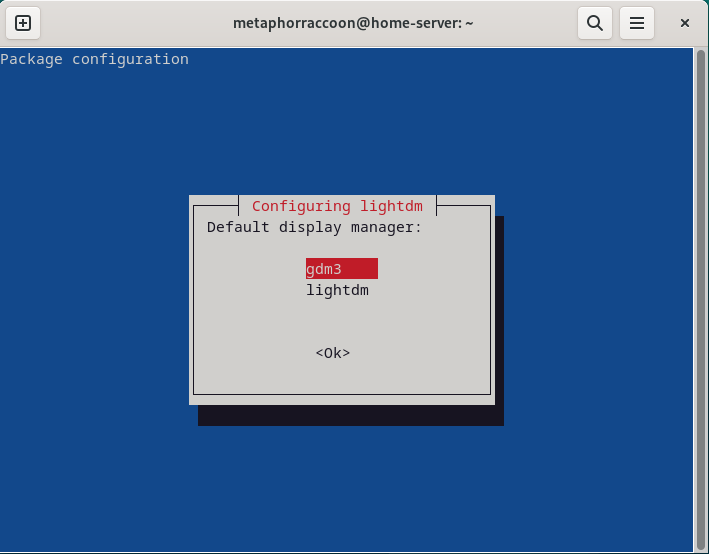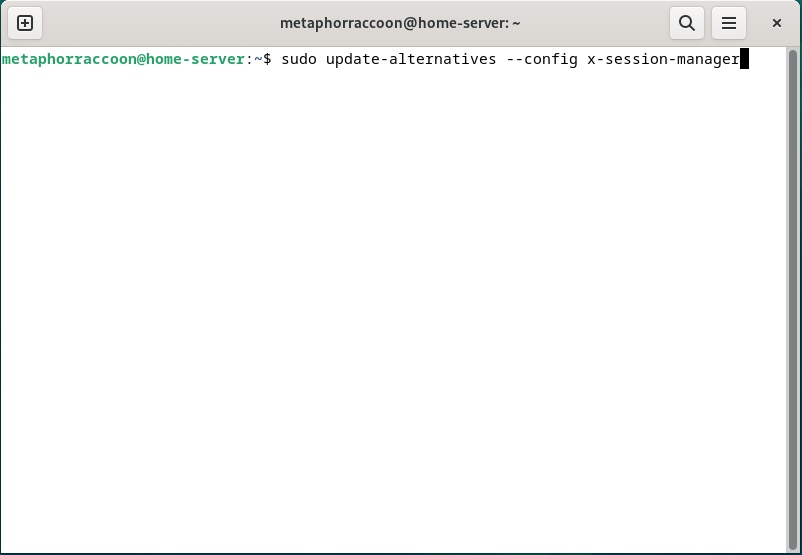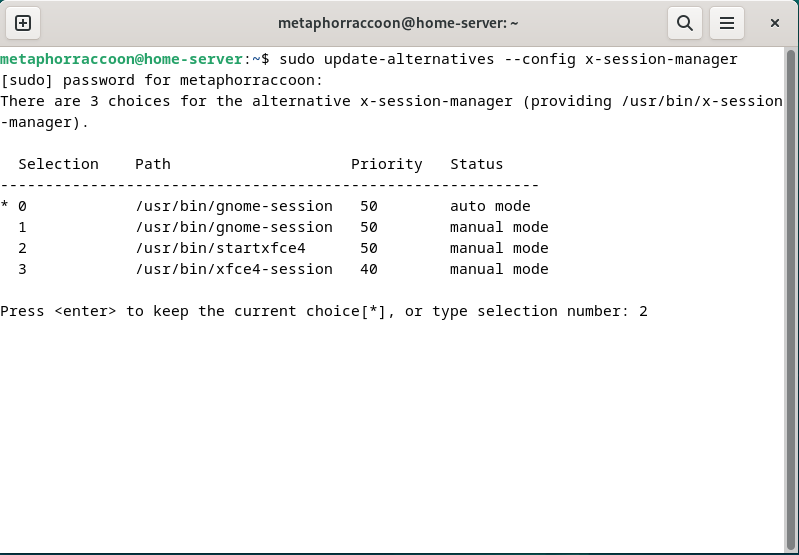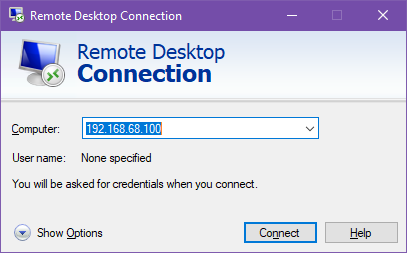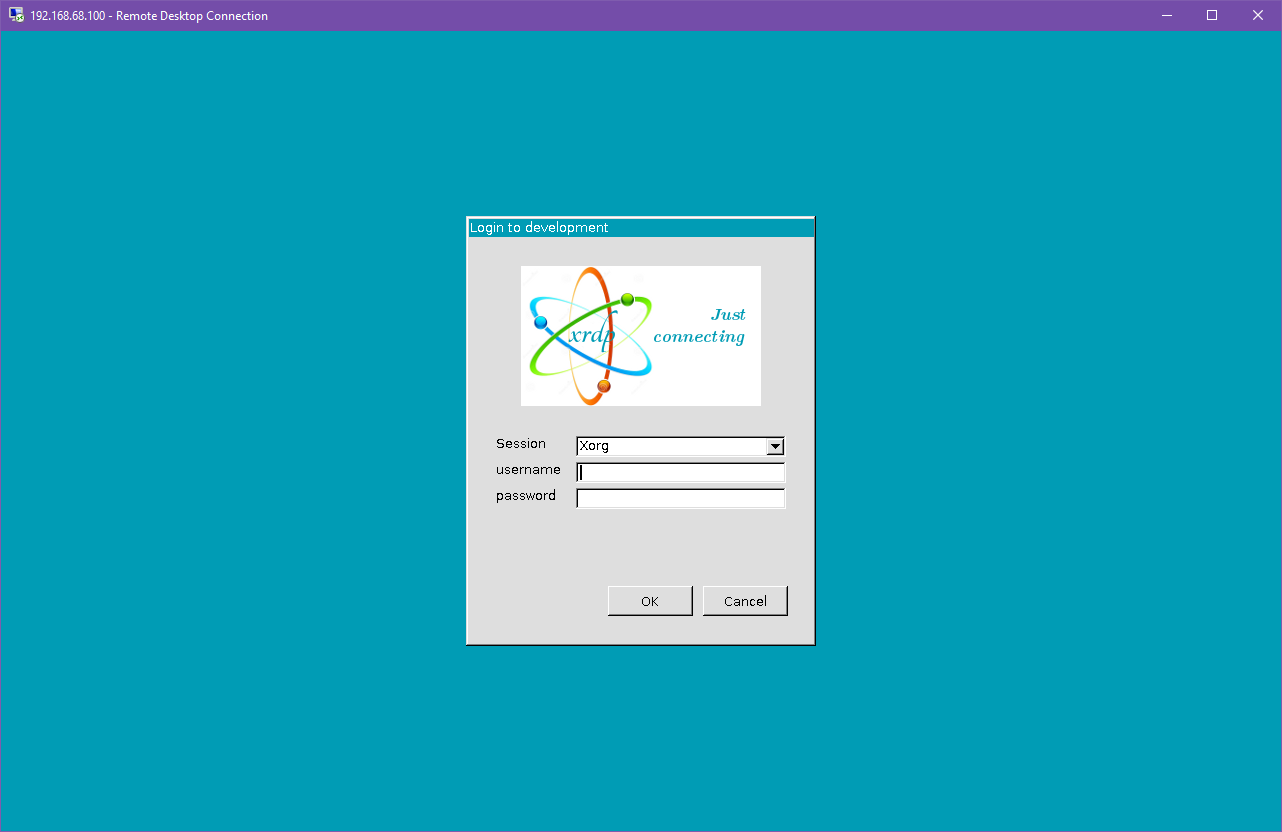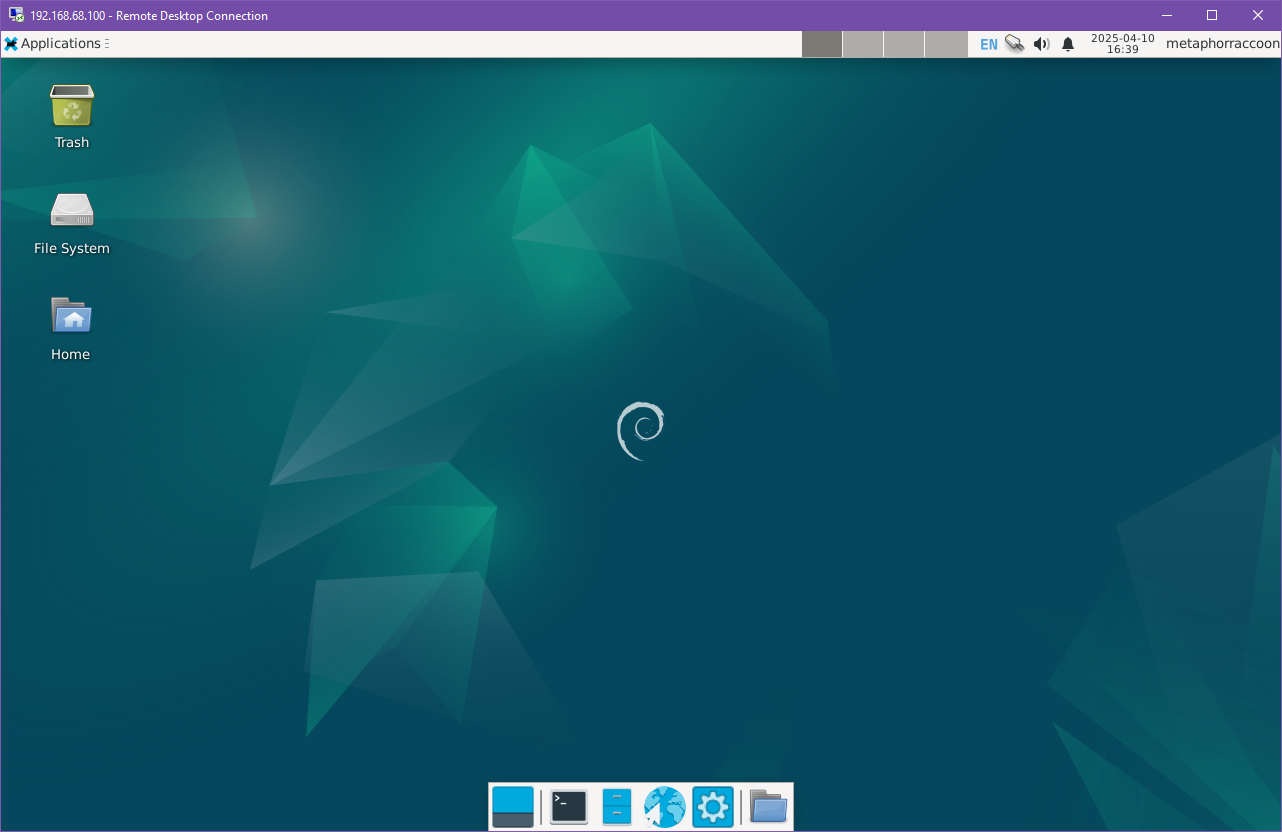Remote Desktop
We will be installing xrdp, a service that allows us to remotely access our computer over the local network. This is an open-source implementation of Microsoft's Remote Desktop Protocol and will work with any software that supports RDP.
Installing Remote Desktop
Run this command in a terminal to install it:
sudo apt-get install -y xrdp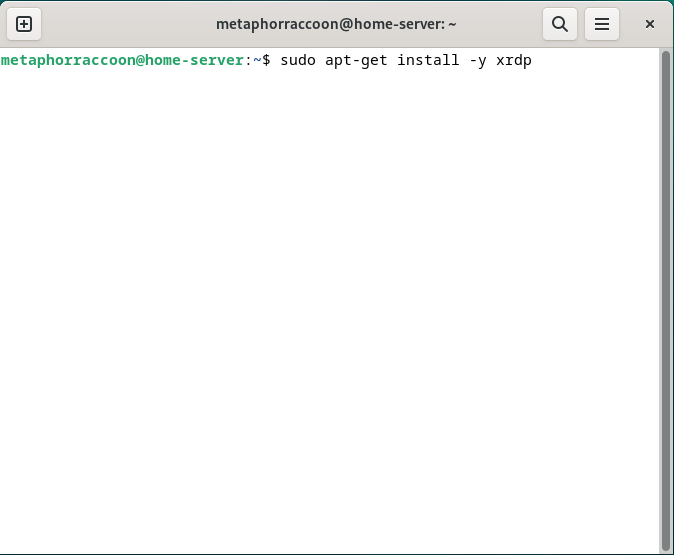 |
Once installed, we can verify that the service is running with the command:
sudo systemctl status xrdpConfiguring Desktop Environment
Once this is up and running we will install Lxde, a lightweight desktop environment for our remote desktop connection.
sudo apt install -y xfce4During the install, we will be asked to select our default display manager. Select 'gdm3'.
Once the install process completes, we need to select it for use by our remote desktop program. This will open a configuration wizard, where we can select "/usr/bin/startxfce4".
sudo update-alternatives --config x-session-managerOnce we confirm our settings, we have successfully installed xrdp.
Accessing Remote Desktop
xrdp is an open-source implementation of the Microsoft Windows RDP protocol that is widely supported by most operating systems. Here, we can explore some of the ways to remotely access your server desktop for maintenance.
You cannot remote desktop into your account while you are logged in locally through the desktop.
Linux
echo 'deb http://ftp.debian.org/debian stretch-backports main' | sudo tee --append /etc/apt/sources.list.d/stretch-backports.list >> /dev/null
sudo apt update
sudo apt install -t stretch-backports remmina remmina-plugin-rdp remmina-plugin-secret remmina-plugin-spiceWindows
MacOS
Android & iOS