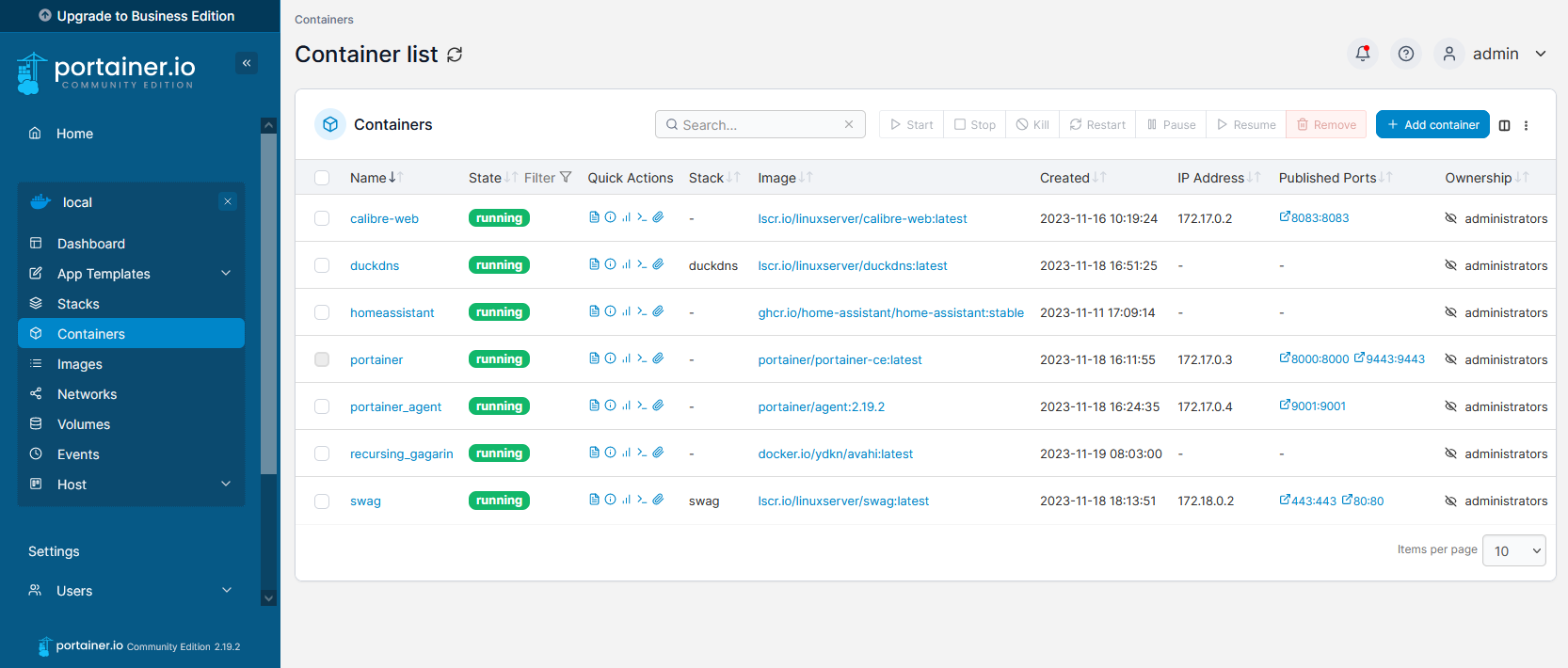Creating Your First Container
We will be installing Portainer, an open-source web application that makes it easy to manage Docker from your browser.
You can find the official Portainer installation guide on their website.
Opening our terminal, we will issue the command that will start our new Docker container:
This adds port 9000, which isn't used by default. This allows Portainer to be accessed through HTTP instad of HTTPS.
Docker will download the image and start the container.
docker ps
Go to localhost:9000
Create administrator account. This can time out if you do not do it right away. This will require stopping and restarting the portainer container.
Hit Get Started to use the default docker environment.